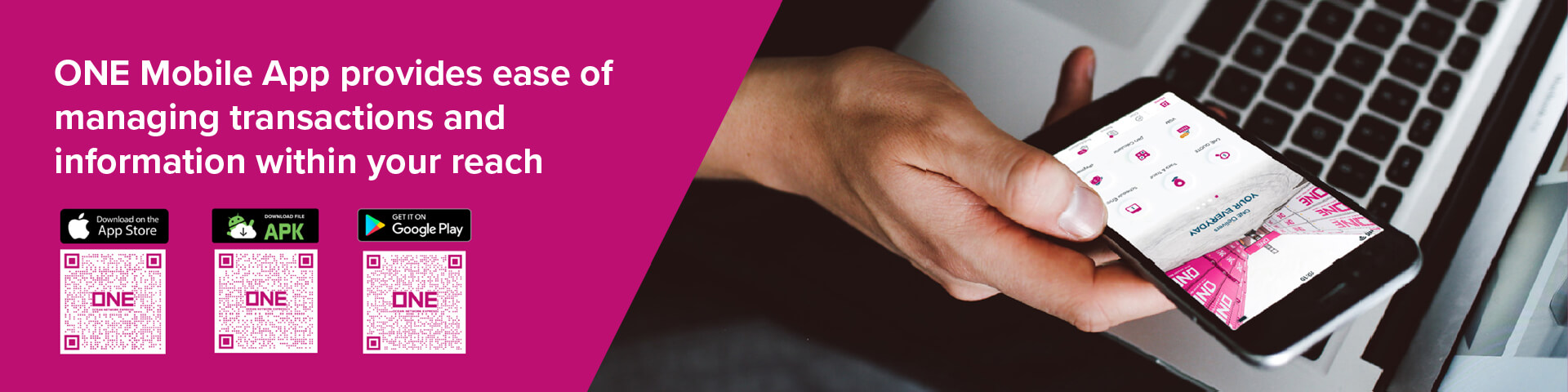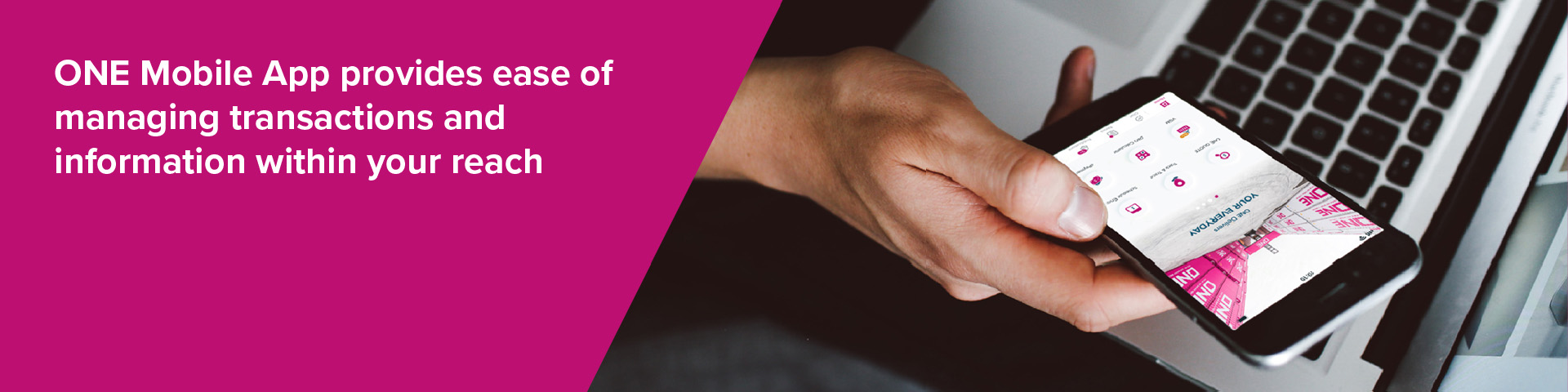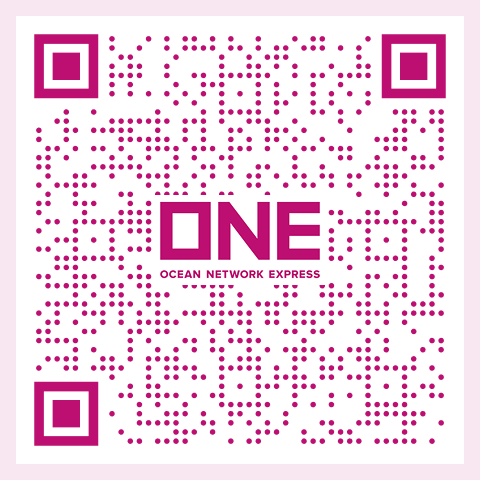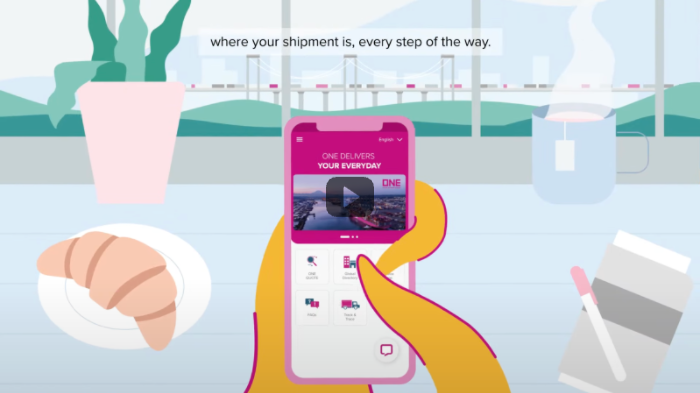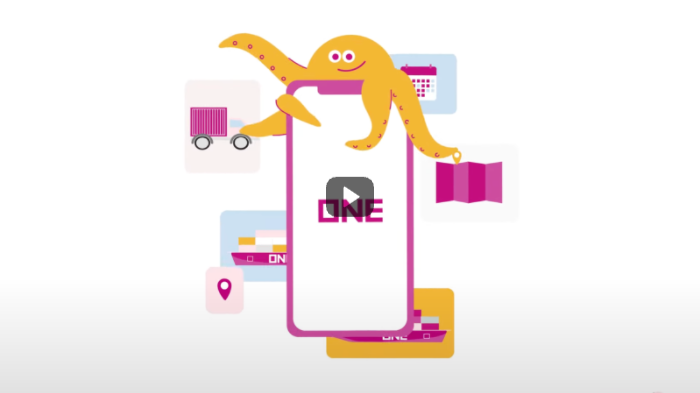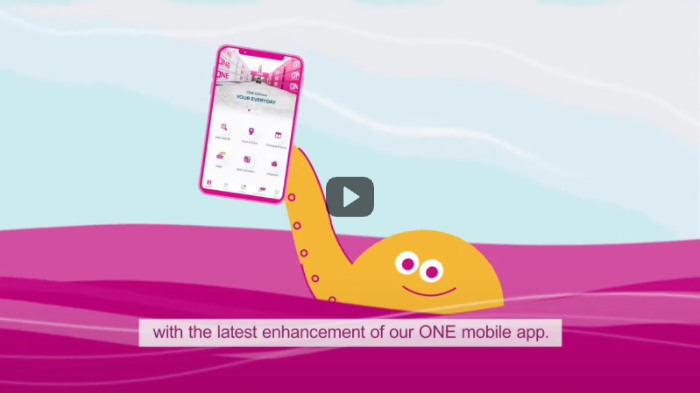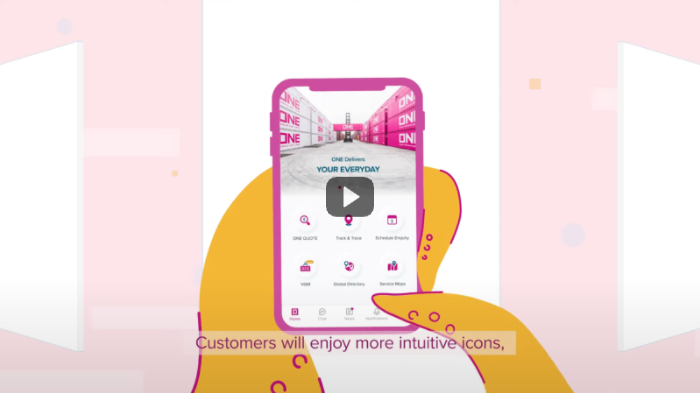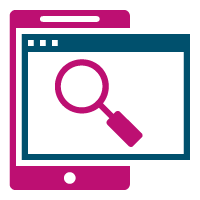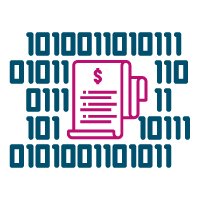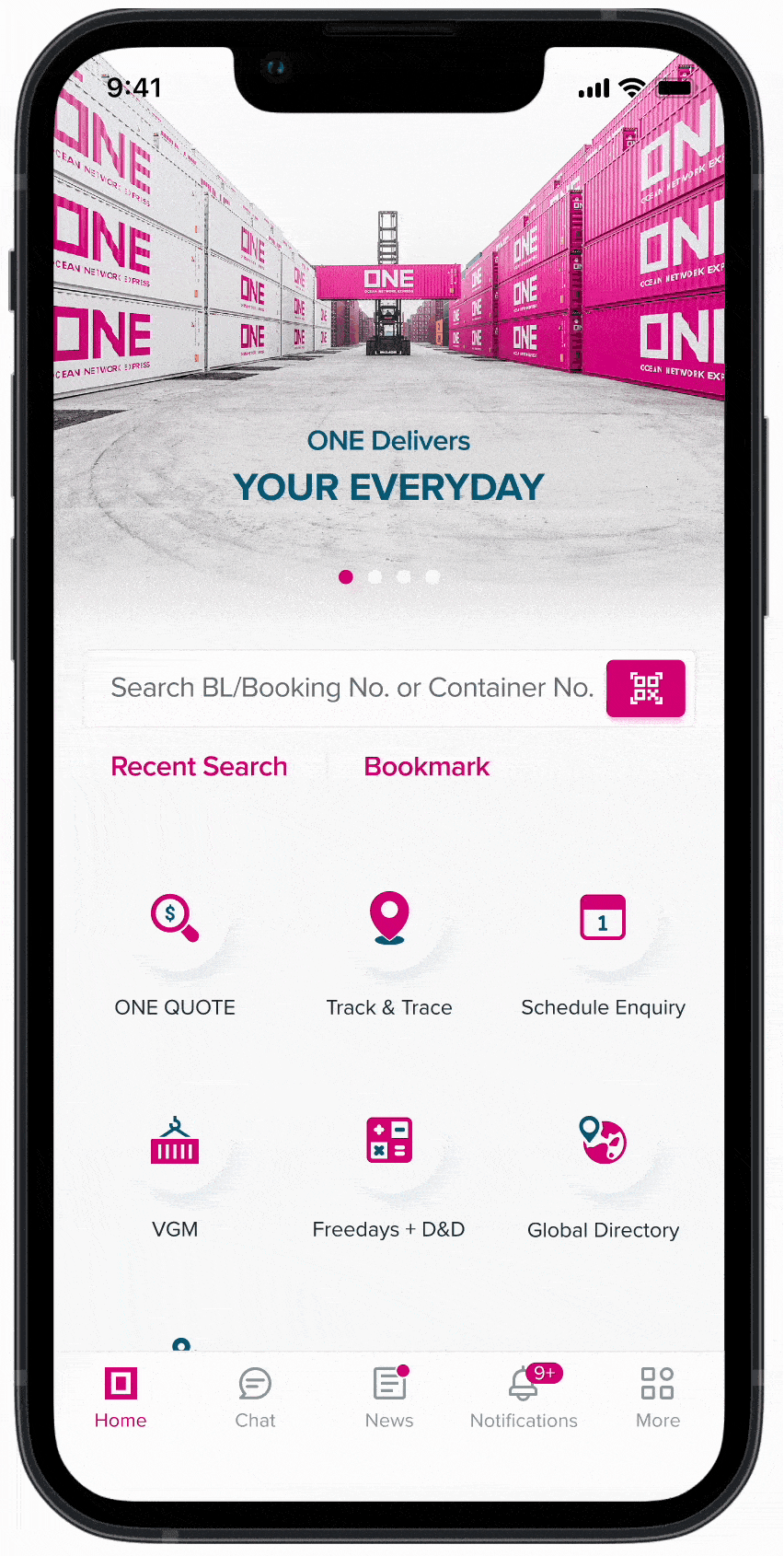Breadcrumb
ONE Mobile App
ONE eCommerce - Introducing the new Mobile App
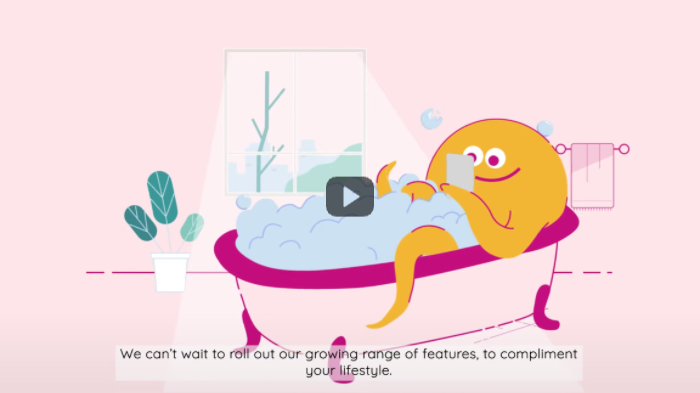
ONE Mobile App provides an easy to use and “just at your fingertips” mobile service where information is within your reach anytime & anywhere. ONE aims to empower our customers to conduct a variety of transactions online. Learn more about ONE Mobile App via the below video.
Main Features
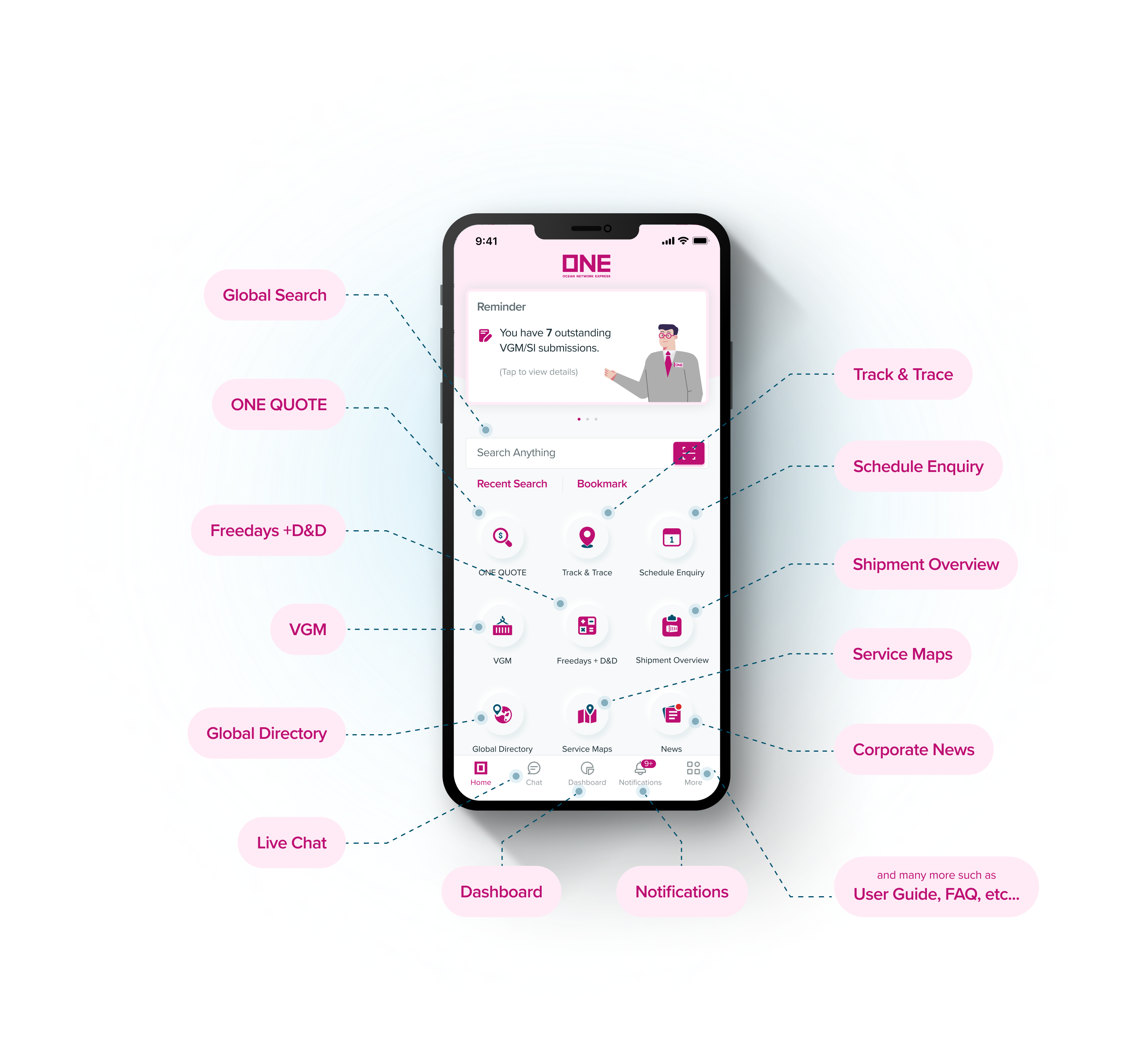
Please check out our ONE Mobile App flyer for a quick introduction of the product.
Discover more digital solutions we offer at ONE that may suit your needs.
ONE QUOTE
ONE QUOTE
The New enhanced “ONE QUOTE” enables customers to receive an instant quotation and place bookings easily anytime, anywhere!
The speed and flexibility of the system will provide shippers with an efficient and streamlined booking experience in today's fast paced environment.
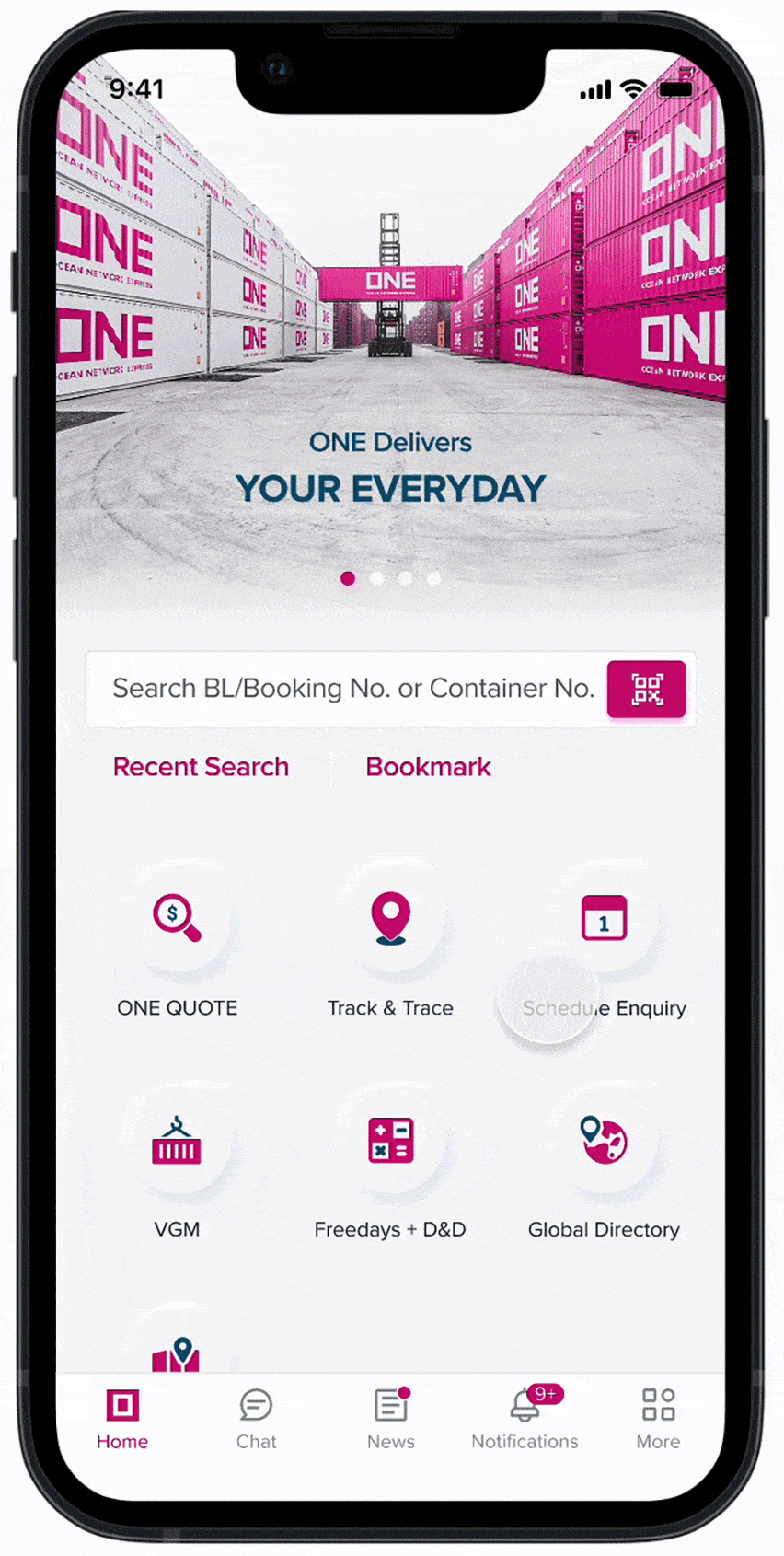
Discover more digital solutions we offer at ONE that may suit your needs.
Track & Trace
Track & Trace
Customers can track numerous shipments by B/L, Booking, or Container number using "TRACK & TRACE" View the shipment's current position as well as a history of previous shipments.
View the event status of all your loaded shipments in the Visibility Summary, and store your shipments to My tracking for convenient access.
Active Shipments defaulted within 2 weeks from current date can be further customized using the filter option and arriving & departing shipments can be extended to a maximum of a one month view.
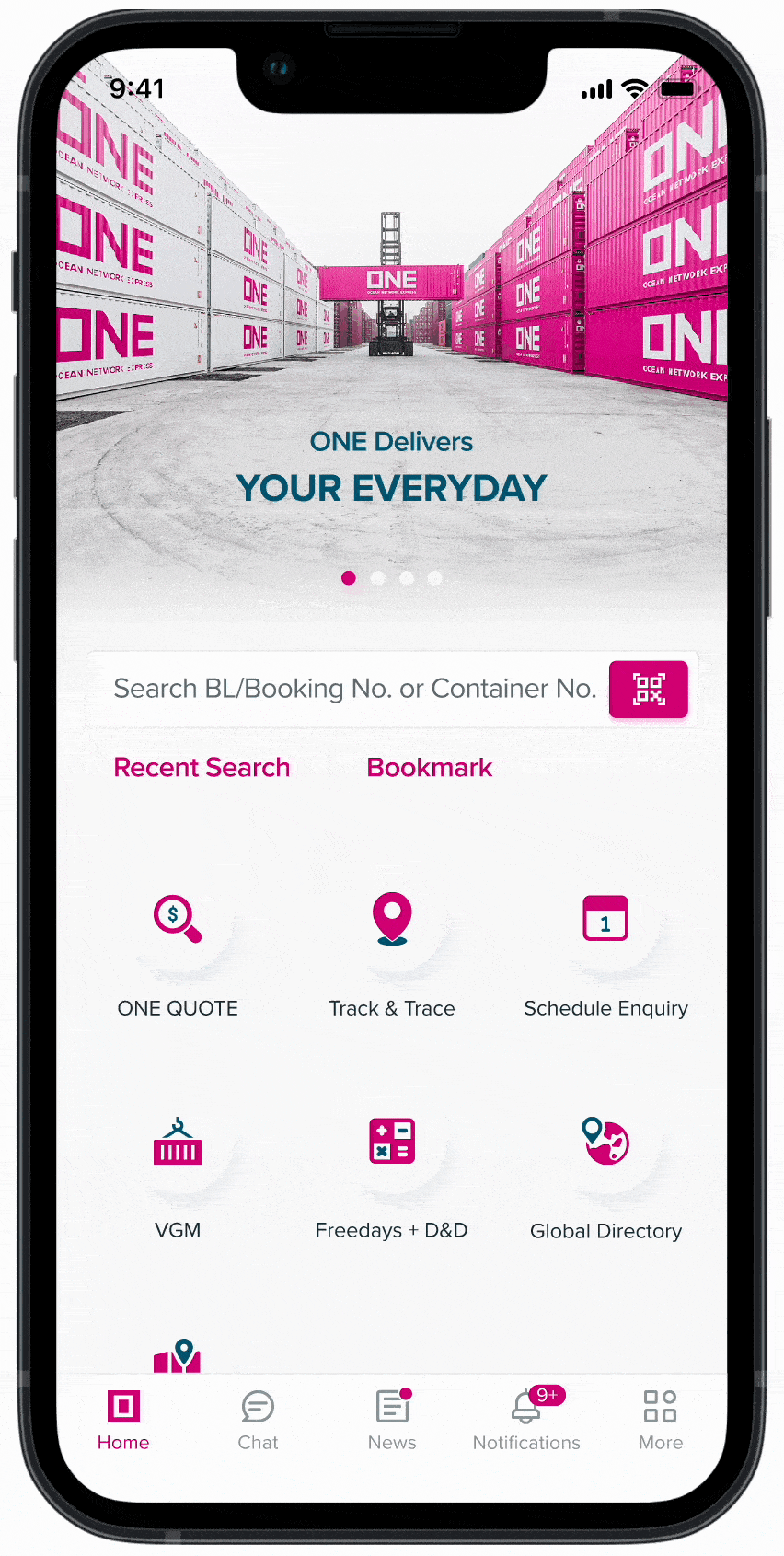
Discover more digital solutions we offer at ONE that may suit your needs.
Mini Dashboard
Mini Dashboard
The Mini Dashboard is a powerful tool that offers you a convenient and comprehensive overview of your latest booking statuses, shipping instructions, and bills of lading. With just a glance, you can access key information, facilitating efficient management of your shipments and streamlining the decision-making process.
Stay in control and make informed choices with the Mini Dashboard, optimizing your shipping operations for enhanced productivity and success.
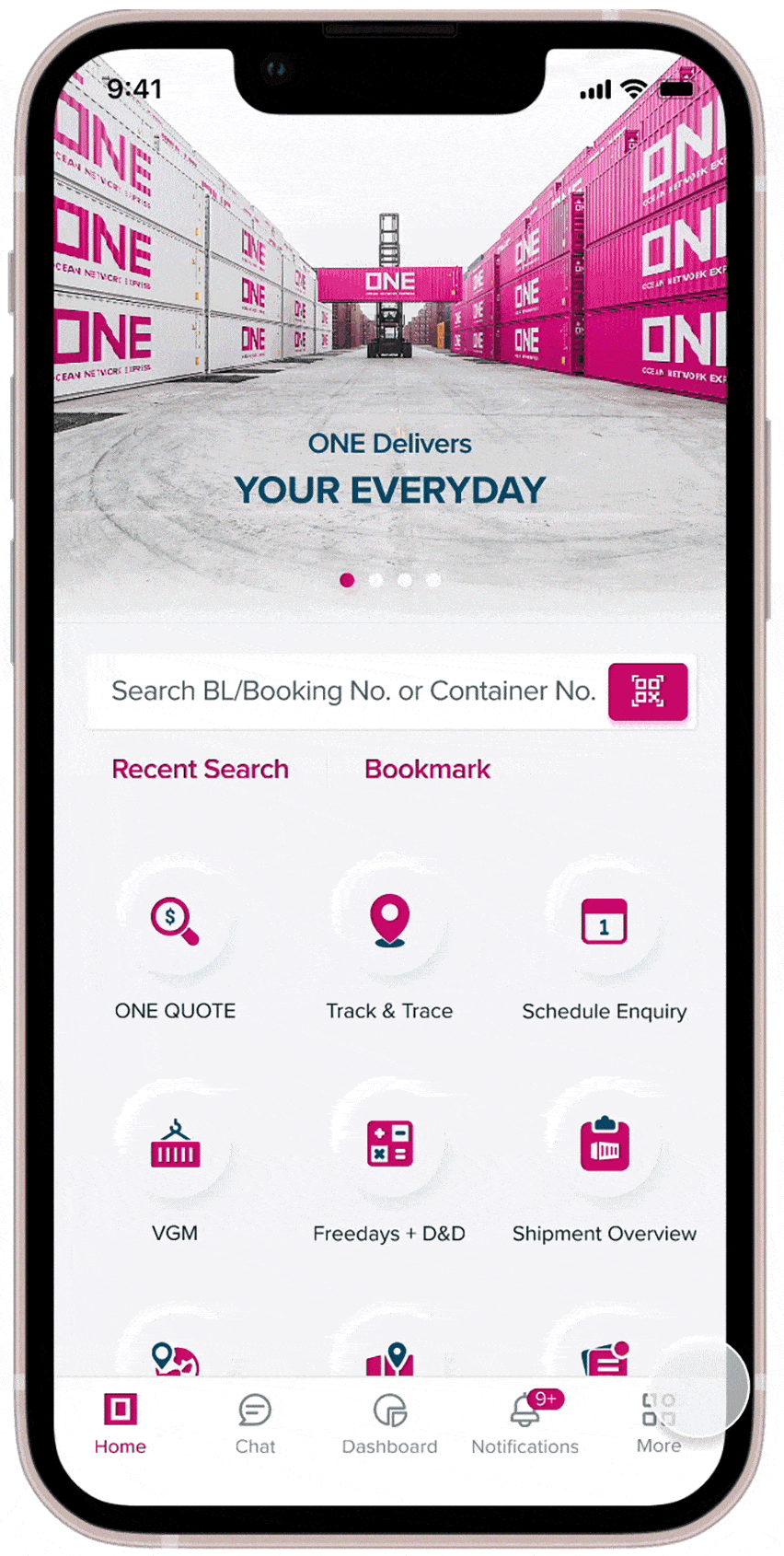
Discover more digital solutions we offer at ONE that may suit your needs.
Schedule Enquiry
SCHEDULE ENQUIRY
Customers can access the latest vessel schedule updates from ONE directly on the app. “SCHEDULE” can be searched using parameter such as Port to Port, Port Information or Vessel Name.
Customer can also expand the results to get more information such as Terminal Information, Service Lane, arriving, Berthing, Departure Time/Status and Port Cut off time.
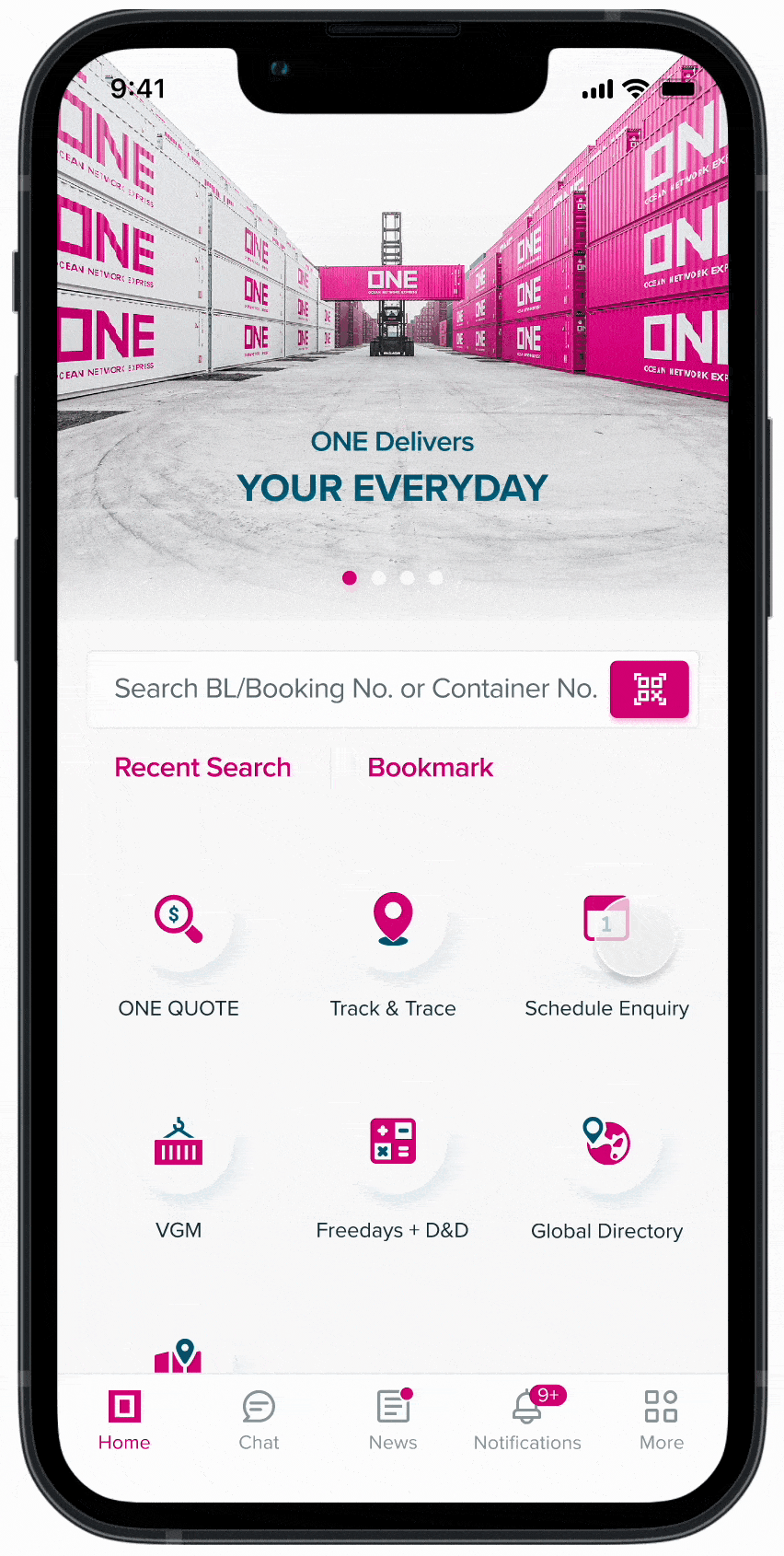
Discover more digital solutions we offer at ONE that may suit your needs.
Eco Calculator
ECO CALCULATOR
Customers can leverage on newest feature - Eco Calculator to calculator carbon dioxide (CO2) emissions from ONE’s operating vessel.
The Eco Calculator enables you to filter emissions by type, container type and cargo volume with preferred unit type. It provides the total distance and total CO2 emissions from Place of Receipt to Place of Delivery, including door locations.
For more information, the Frequently Asked Questions can be found here.
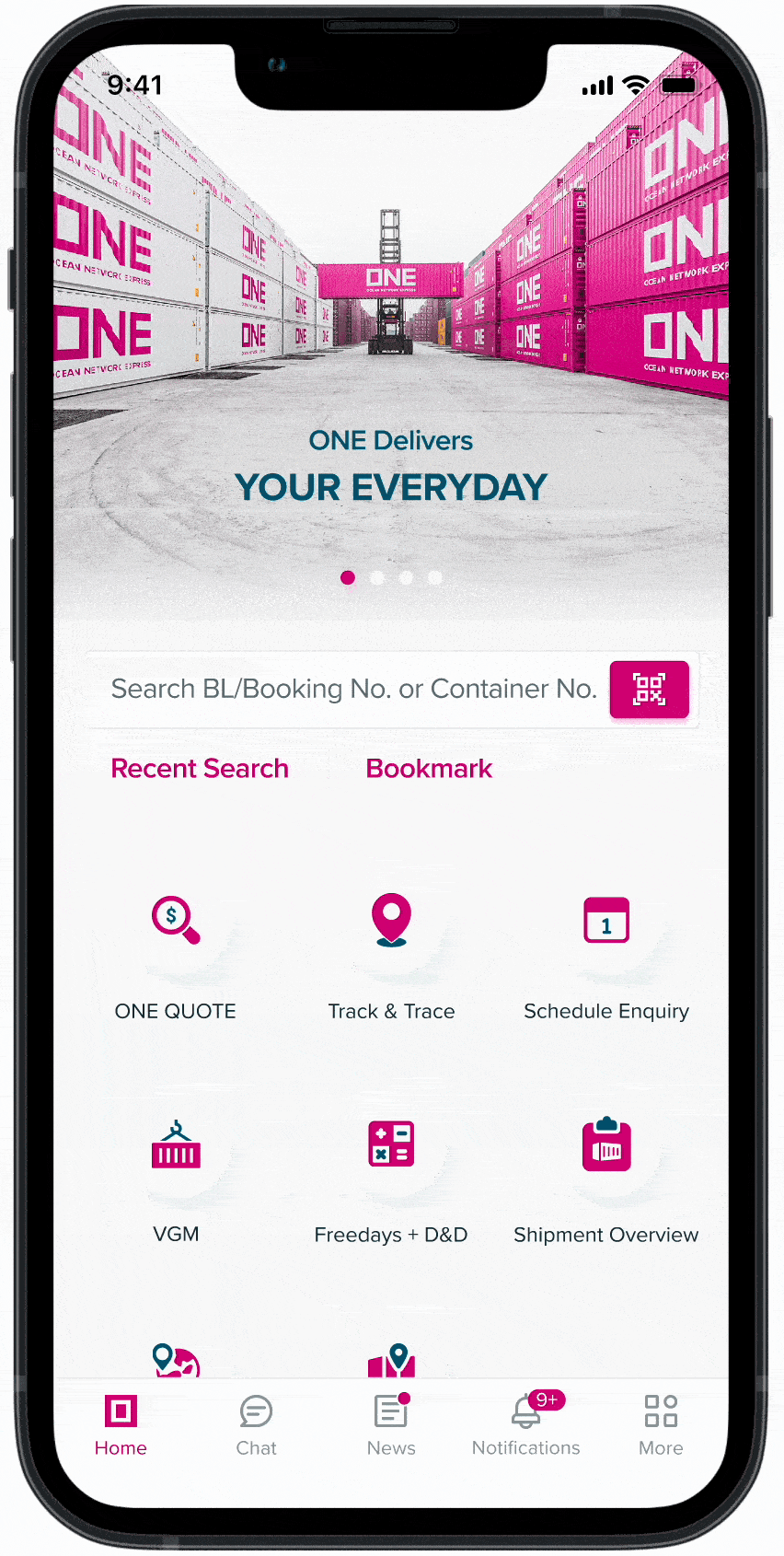
Discover more digital solutions we offer at ONE that may suit your needs.
Shipment Overview
Shipment Overview
Export Shipment Overview
Our mobile starter kit empowers users with valuable insights into their shipments, enabling informed decision-making. With this feature, you can effortlessly:
- Track Shipment Status across all booking channels in real-time.
- Access comprehensive Shipment Details, encompassing the shipment lifecycle, trip information, documentation, and container specifics.
- Stay in control of your shipments with this powerful tool, ensuring streamlined operations and better outcomes for your business.
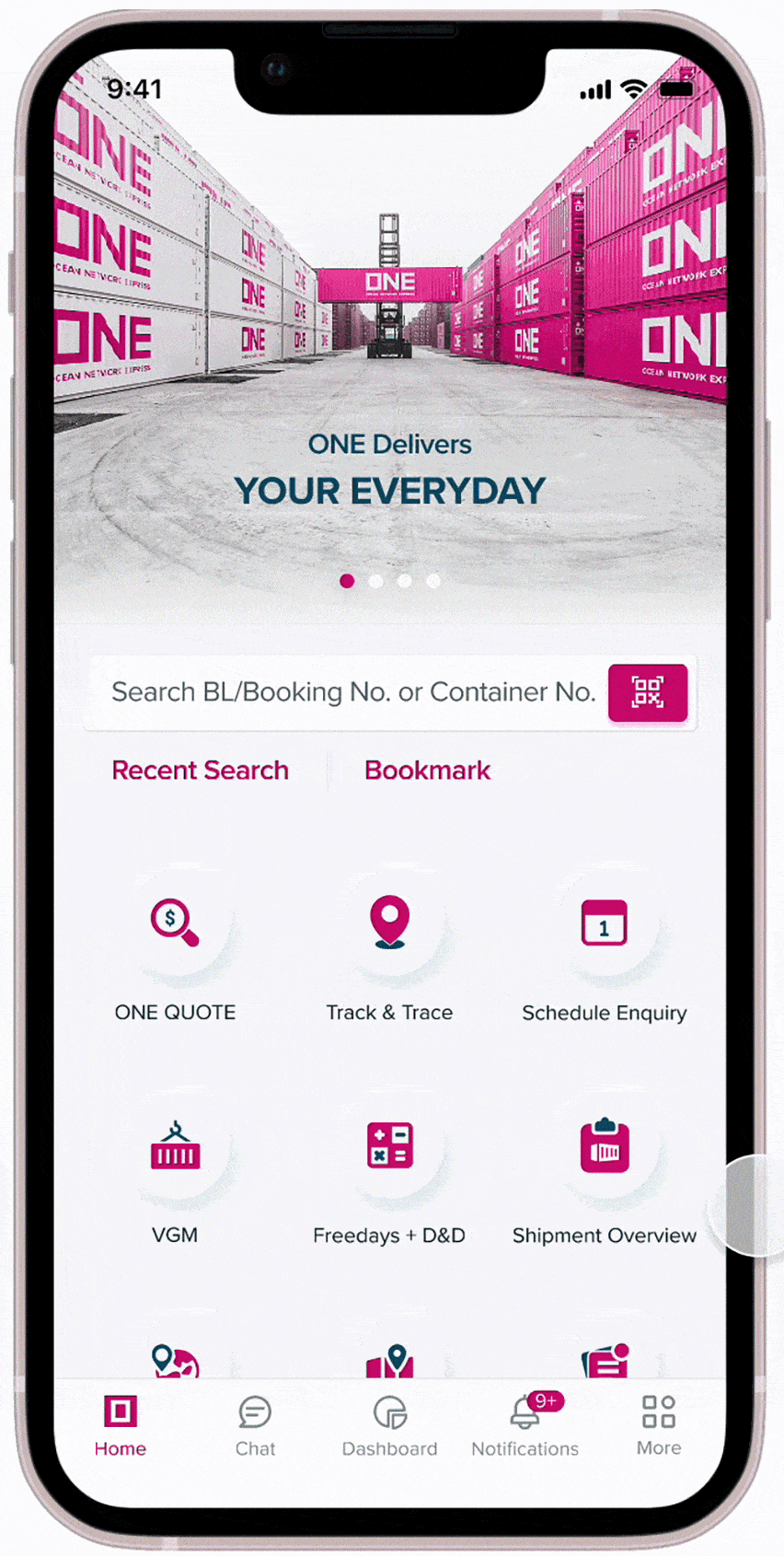
Import Shipment Overview
Our mobile starter kit offers a user-friendly interface with easy-to-use search criteria, allowing you to customize search results based on your specific needs.
With this feature, you can efficiently:
- Monitor Shipment Status for crucial milestones, including Arrival Notice, OBL Surrender, Invoice, Payment, Customs/Manifest-related updates, and OBL Received Status.
- Seamlessly generate and send Arrival and Surrender Notices through print or email.
Experience simplicity and efficiency in managing your shipments with our mobile app, streamlining your workflow for greater productivity.
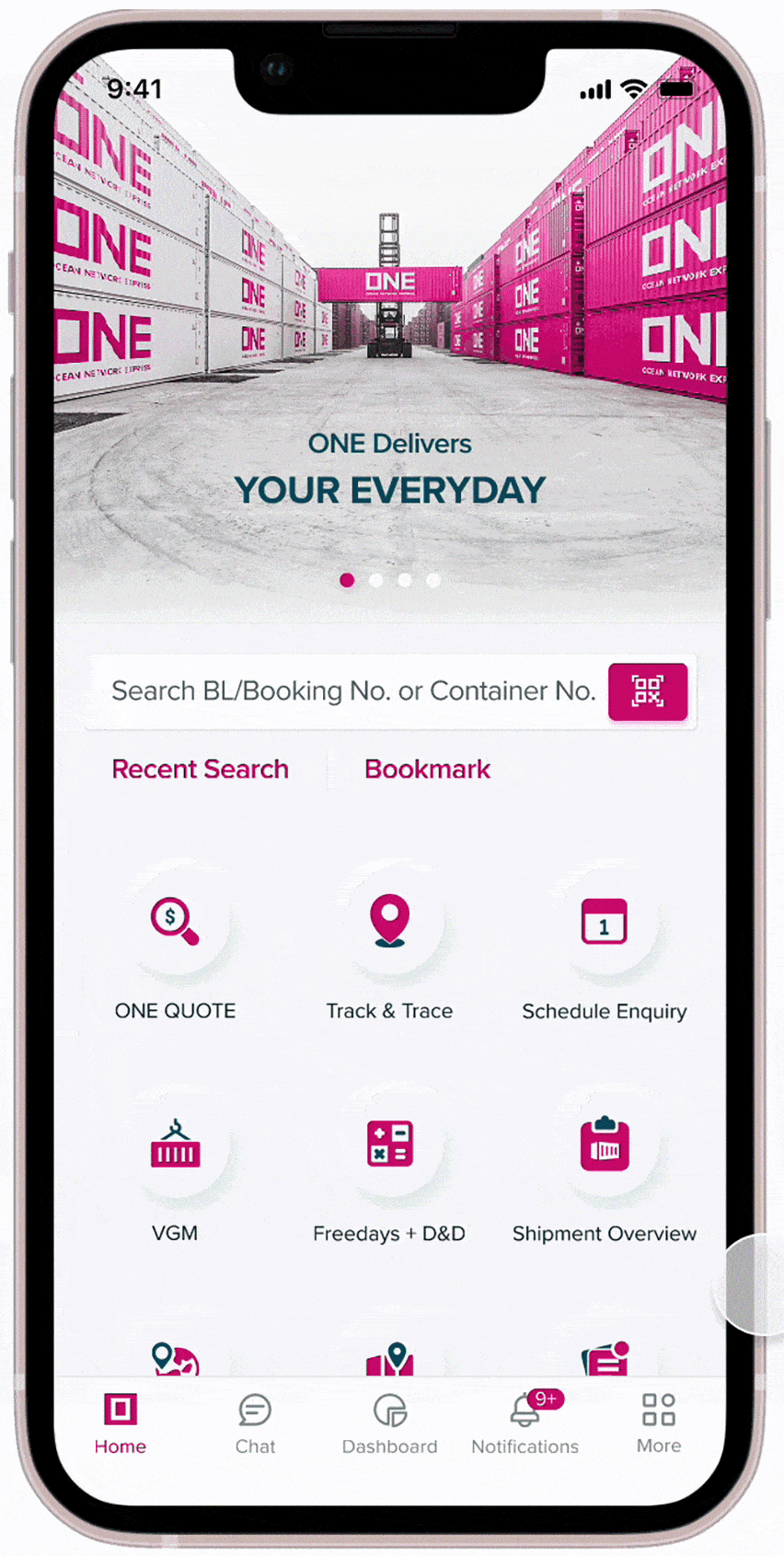
Discover more digital solutions we offer at ONE that may suit your needs.
Live Chat
Corporate News
CORPORATE NEWS
“CORPORATE NEWS” provides access to ONE’s News articles, Customer Advisories, Press Releases and CSR News. Through this feature, customers can get an information updates via a push notification alert.
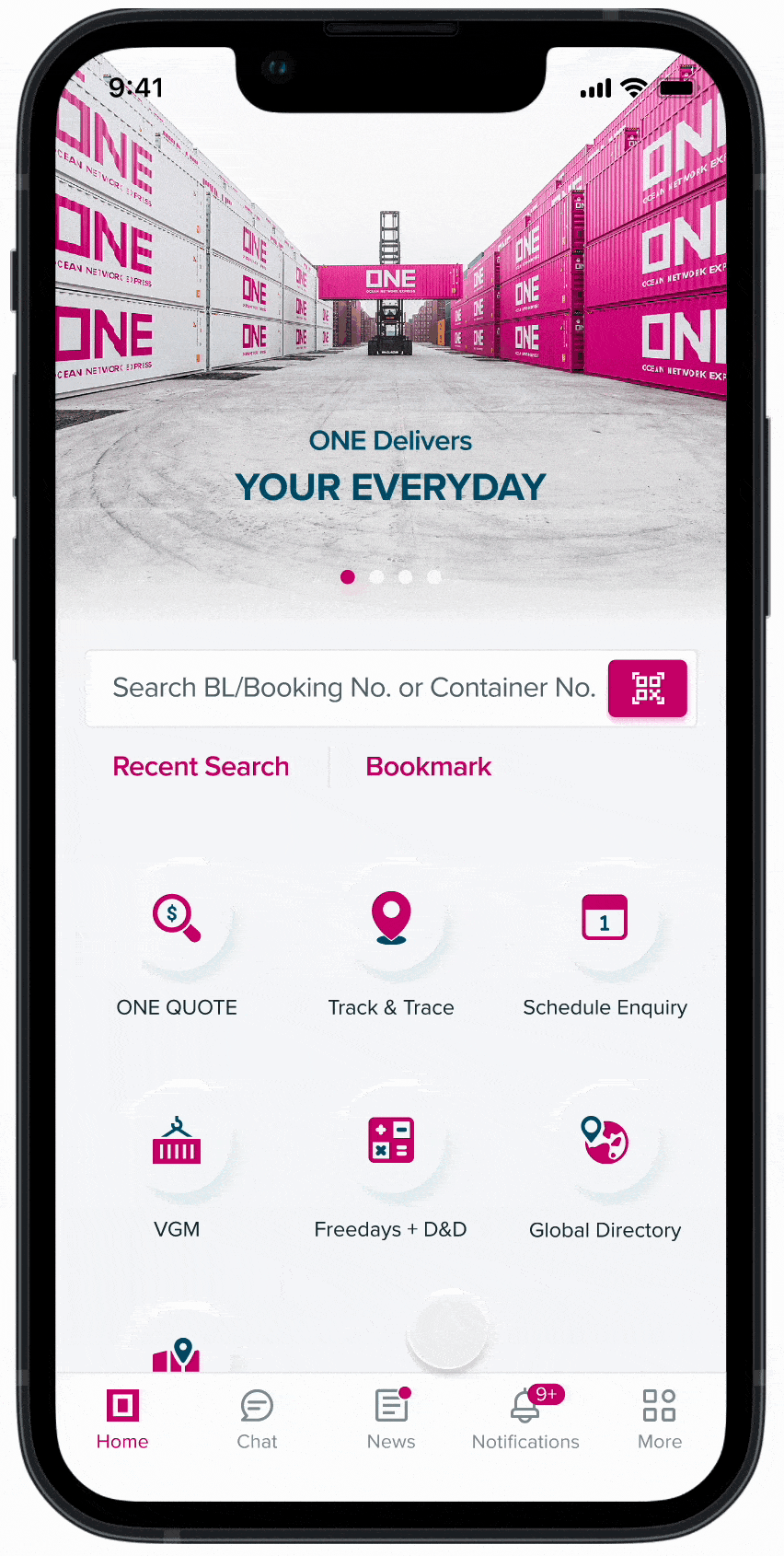
Discover more digital solutions we offer at ONE that may suit your needs.
Notifications
NOTIFICATIONS
“NOTIFICATION” on subscription done via eCommerce will be captured directly on the Notification Page of Mobile App. This removes the hassle looking out for notifications via email and then heading to the app.
Notification alerts will also be provided via Push notification on the Customer’s chosen device.
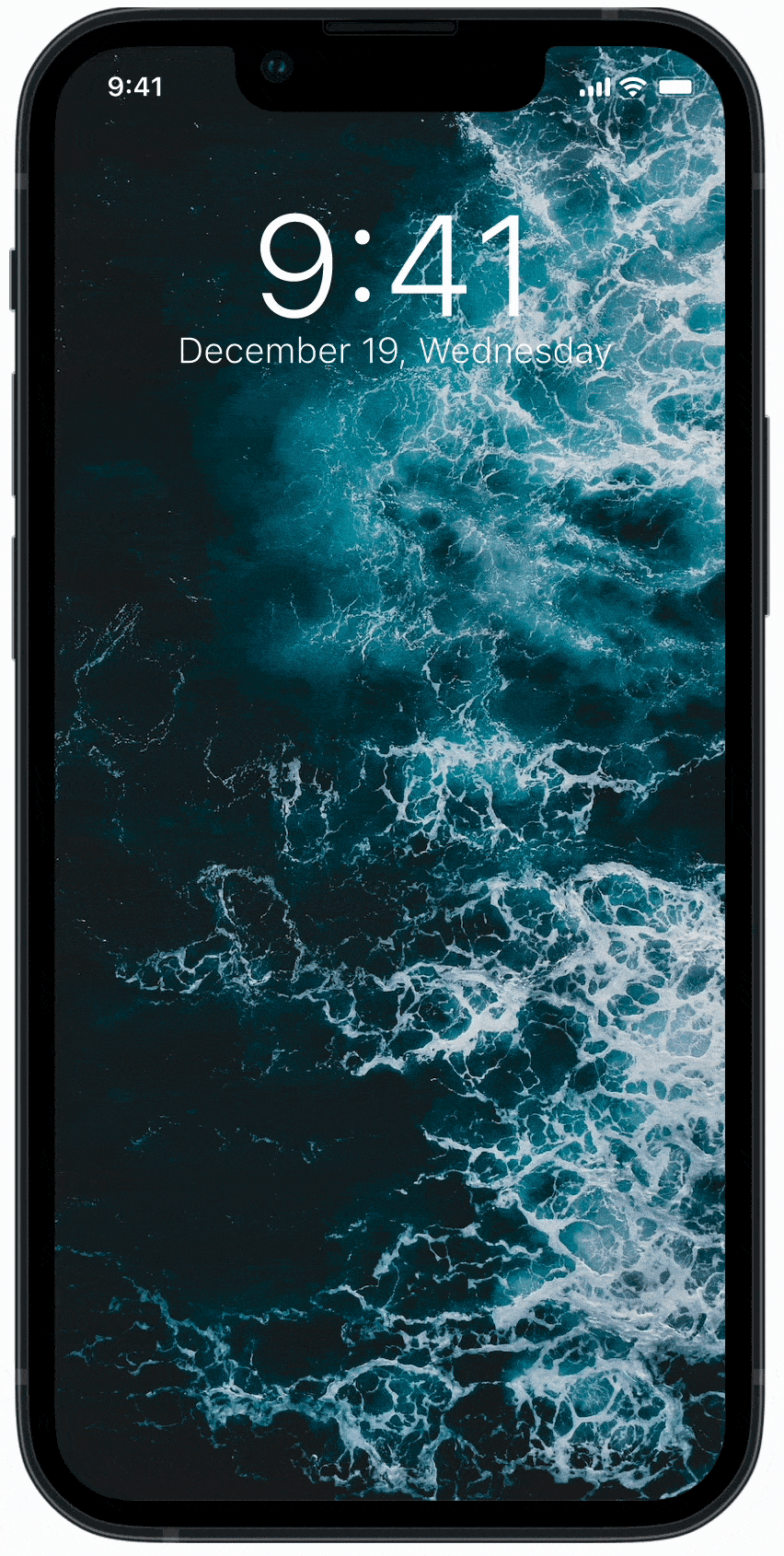
Discover more digital solutions we offer at ONE that may suit your needs.
VGM
VGM
This features allows Customer to submit “VGM” weight information using either of the 2 methods listed below after which, ONE submits VGM information to Port of Load Terminal within a certain timeline.
Method 1: Submission of actual VGM weight
Method 2: Submission of Cargo Weight which the system will calculate an estimated weight using the formula: Cargo Weight + Container Tare Weight
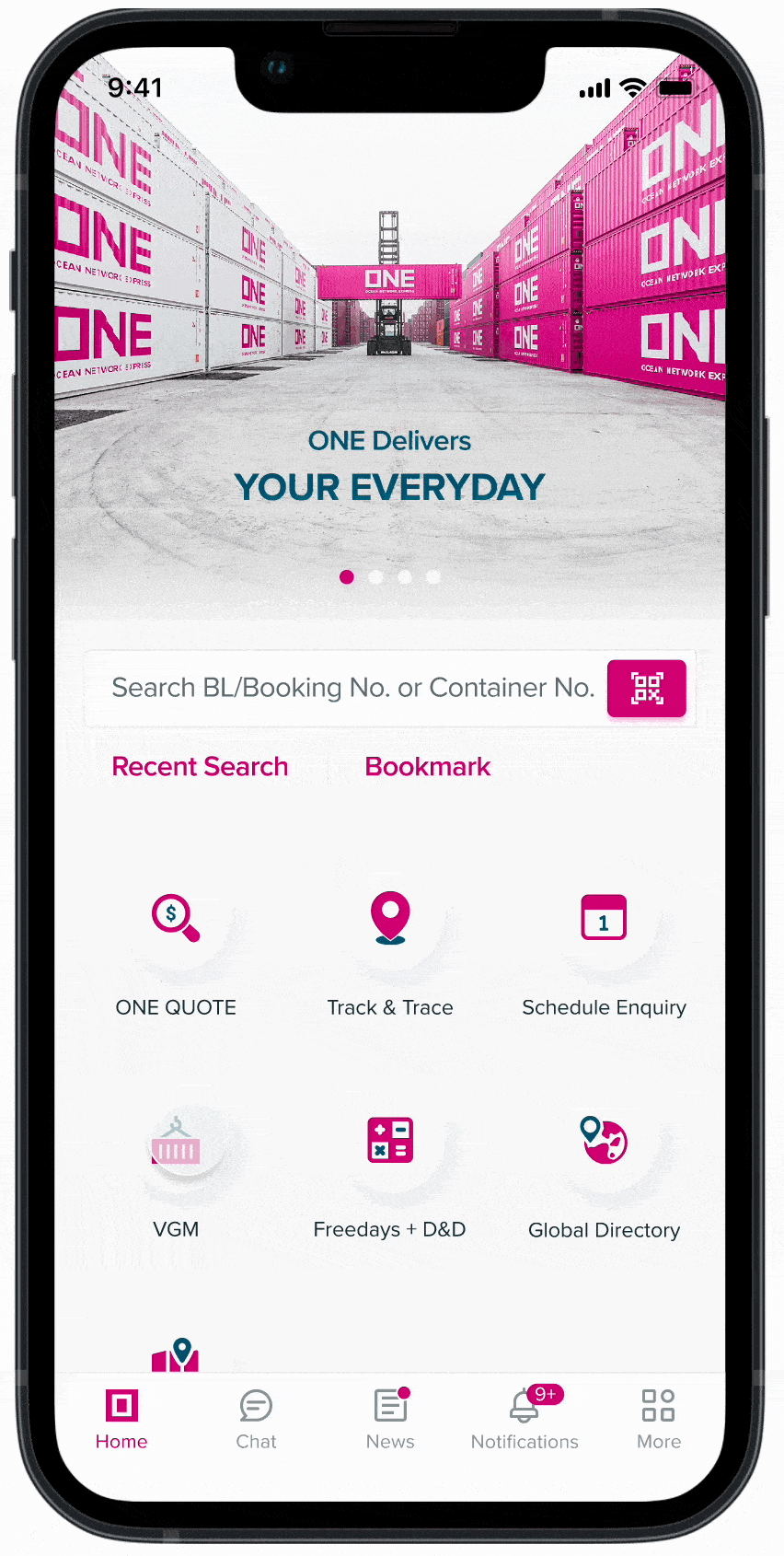
Discover more digital solutions we offer at ONE that may suit your needs.
Other Features
OTHER FEATURES
“GLOBAL DIRECTORY” provides the contact details of ONE Offices worldwide.
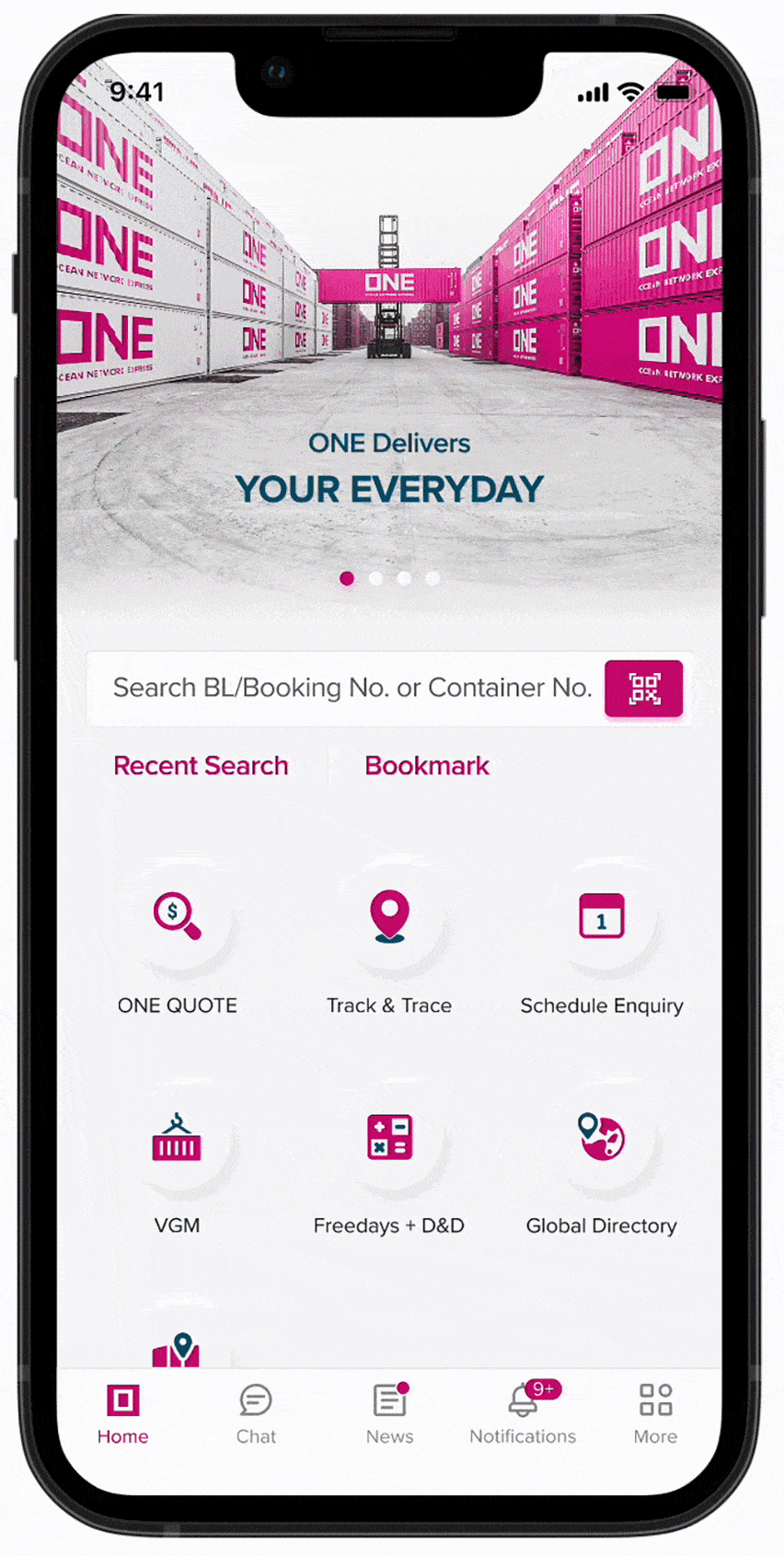
“SERVICE MAP” option will allow the customers to browse all ONE service maps which covers over 100 countries. It will also allow them to view and download the service maps for all regions in PDF format.
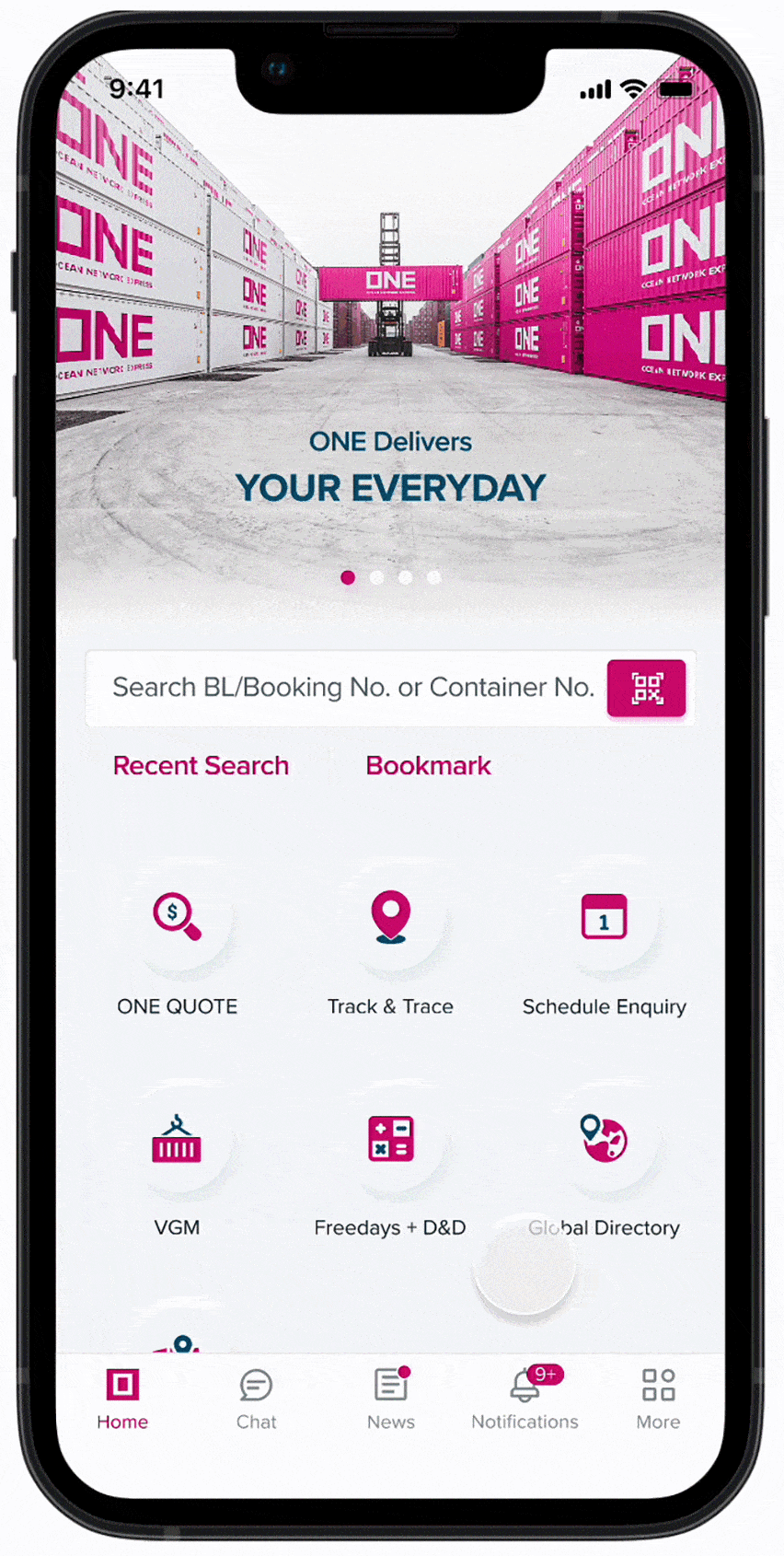
“FAQ” provide a set of most asked questions and answers in relation to using the various functions on the mobile app.
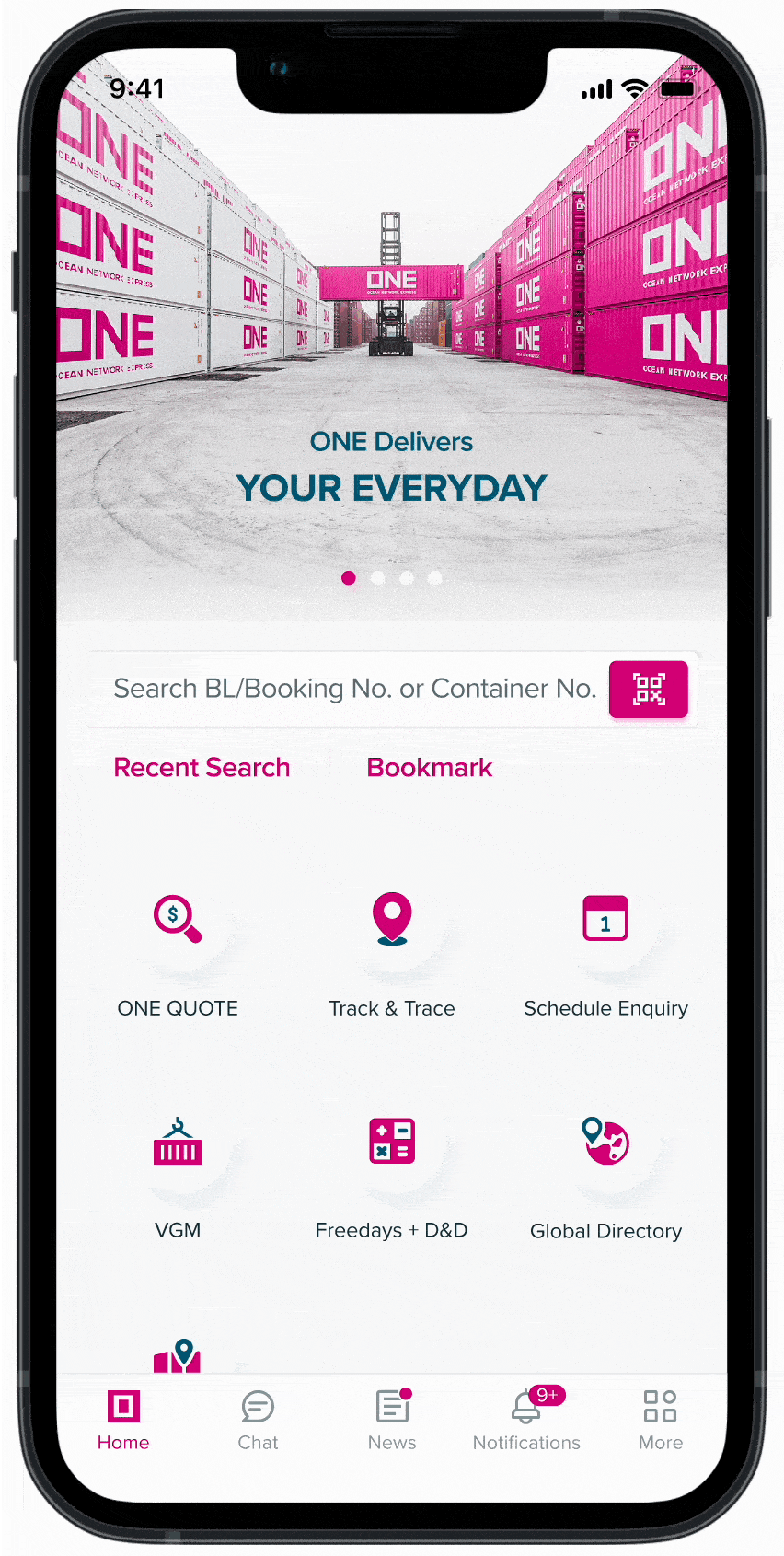
Apart from using the BL/Booking No. or Container No. to enter and search on each feature, users can pull out all general information with one click from the “GLOBAL SEARCH” on Homepage.
On the result page, the app shows the shipment Overview, users are able to access more detailed shipment information by selecting the function button on each Track and Trace, VGM, Freedays + D&D tabs.
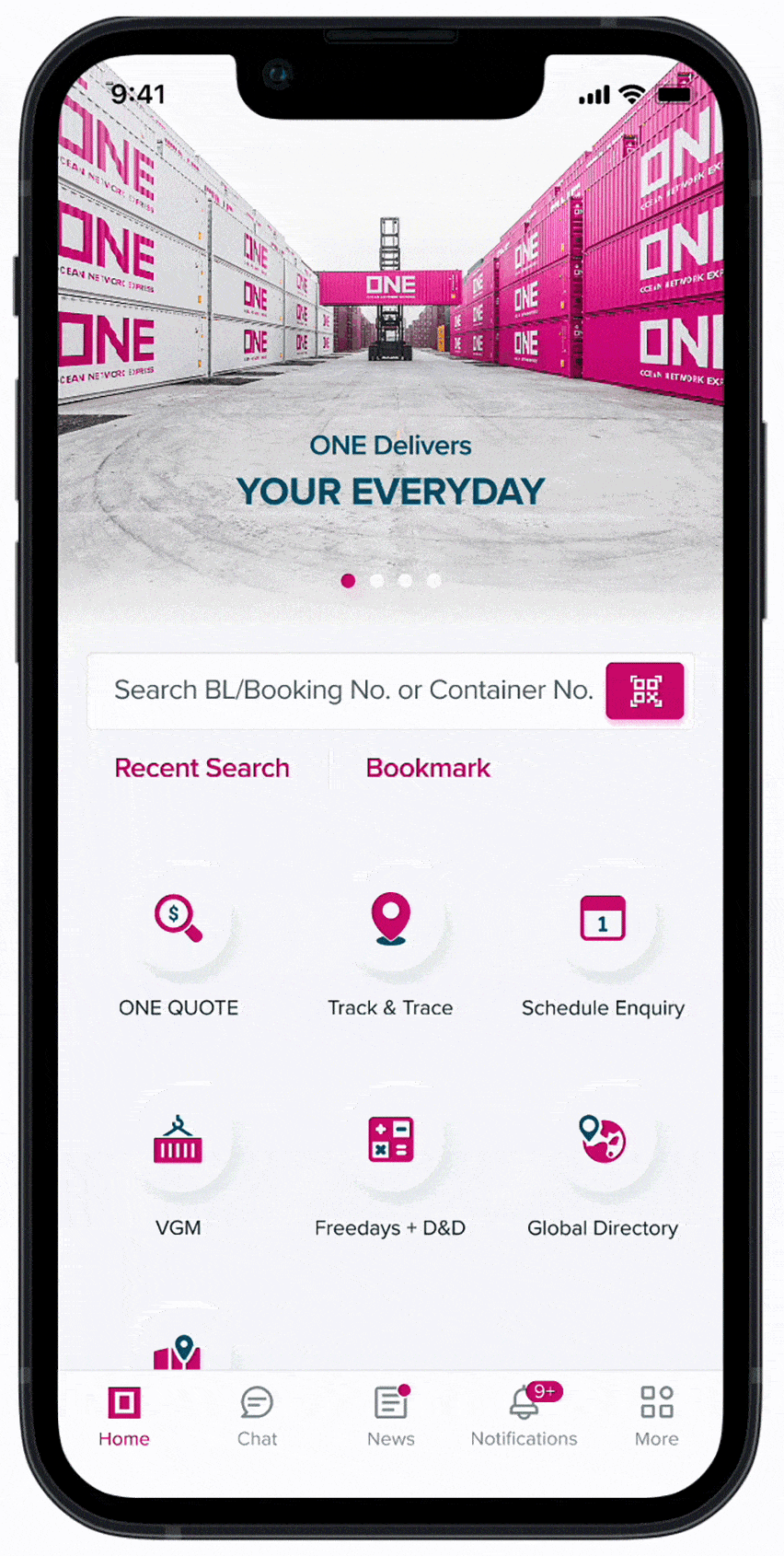
The “FREEDAYS + D&D” allows users to inquire about the Demurrage, Detention fees and also Free days number for their Bookings, Containers.
This feature requires users to login to fully experience the functionality, and now it’s available on Import shipments for the countries below
Available Countries (As of Dec 2022)
- Central & North China
- Hong Kong & South China
- Taiwan
- Argentina
- Bolivia
- Brazil
- Chile
- Colombia
- Costa Rica
- Dominican Republic
- Ecuador
- Guatemala
- Honduras
- Jamaica
- Mexico
- Nicaragua
- Panama
- Peru
- Puerto Rico
- Paraguay
- EI Salvador
- Trinidad and Tobago
- Uruguay
- Indonesia
- India
- Malaysia
- Singapore
- Australia
- Thailand
- United States of America
- Canada
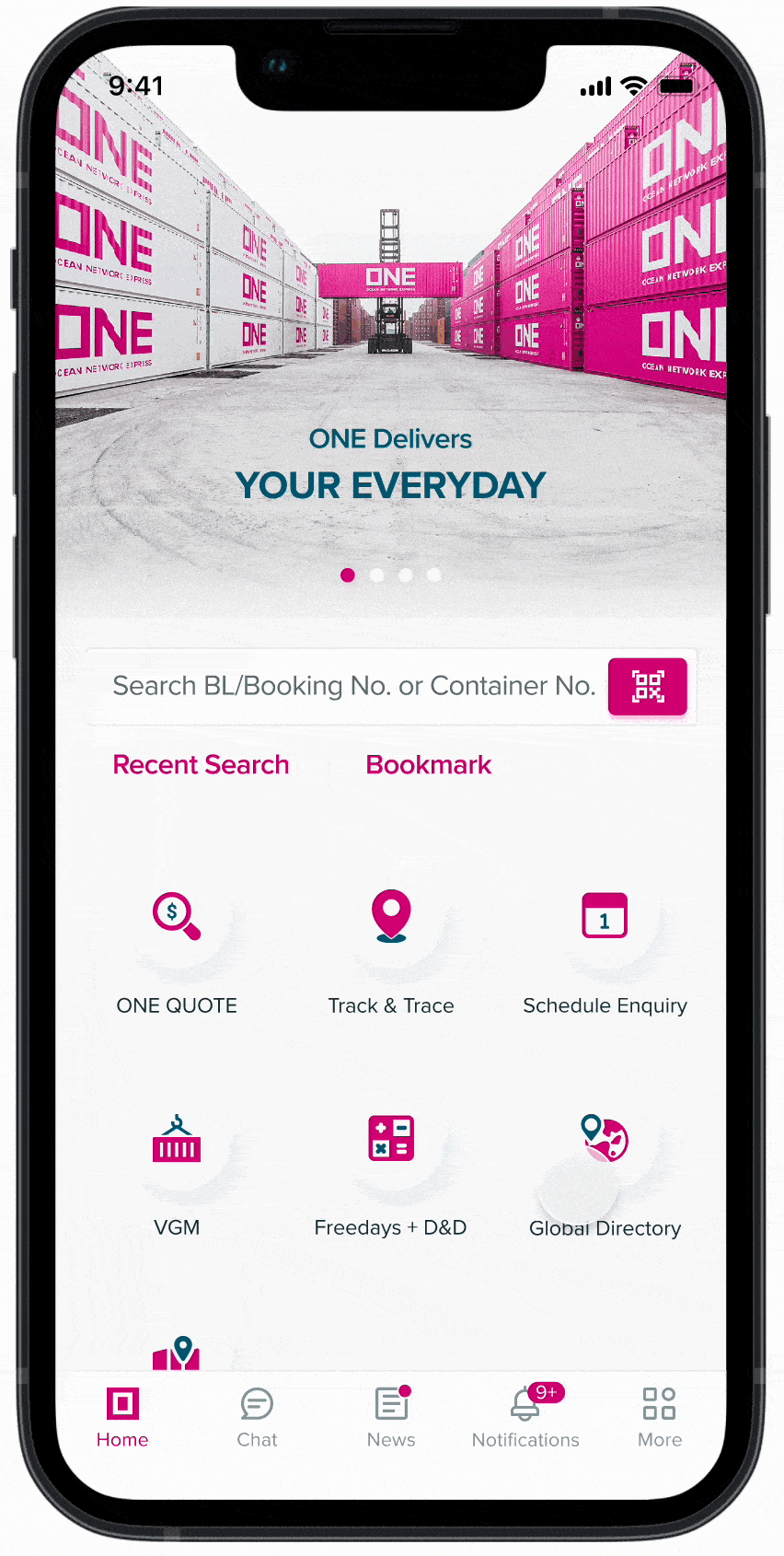
Discover more digital solutions we offer at ONE that may suit your needs.
FAQ
Do you have questions about ONE Mobile App? Please check out below ONE Mobile App FAQ and learn more about this digital solution.
1 Registration/ Account
1.1 Why should I use the login option of the mobile app?
Logging in offers you the opportunity to access detailed shipment information and the option to subscribe to pro-active alerts and/or push notifications. To enjoy these and other features, simply use the same credentials used to access our web-based eCommerce platform.
1.2 How long will it take for my eCommerce user account application to be processed?
We aim to process new applications within 24 hours.
1.3 How will I receive the outcome of my ONE eCommerce user account application?
We will use the email address provided in the application to inform you about the outcome of your application.
1.4 Once I login to the Application, will that be maintained until I logout of the Application?
Only for idled Customers or no activity in the Application for a maximum of 90 days will be automatically signed out.
2 ONE QUOTE
2.1 What is the difference between ONE QUOTE in the mobile app versus ONE QUOTE in ONE eCommerce (website)?
There is no difference, our mobile offers an additional channel to connect with exactly the same ONE QUOTE feature.
2.2 How can I add the "quote to booking" to my mobile app account?
Select the ONE QUOTE icon and the application will redirect you to our eCommerce platform. Here you will be able to use our "quote to booking" feature as usual.
2.3 How to monitor the submitted bookings in ONE QUOTE?
ONE QUOTE has a dashboard available for managing and monitoring your bookings.
3 Track and Trace
3.1 Where do I find track and trace in the mobile app?
Simply tap the track and trace icon to explore the status of your shipments
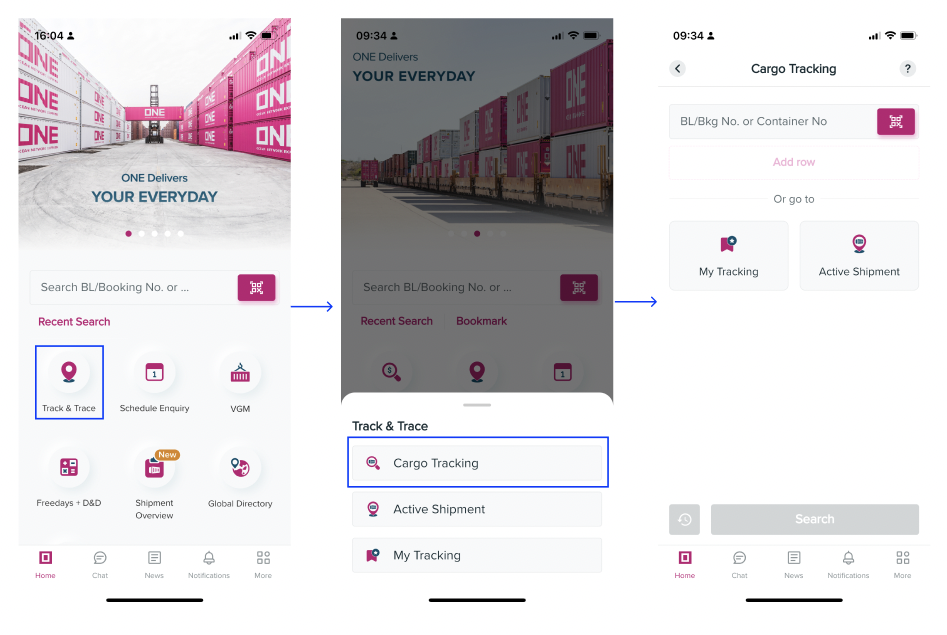
3.2 Do I need to login to use track and trace?
Basic track and trace is open for everyone. Some features, however, will only be available once logged in. Login users for example will be able to use our ‘go to my tracking’ feature. ‘Go to my tracking’ stores bookmarked searches enabling you to check the latest status of your cargo without manual input.
3.3 What do I need to track and trace a shipment in the app?
Simply select how you wish to perform your search and input the Ocean Network Express booking number, container number or combination accordingly.
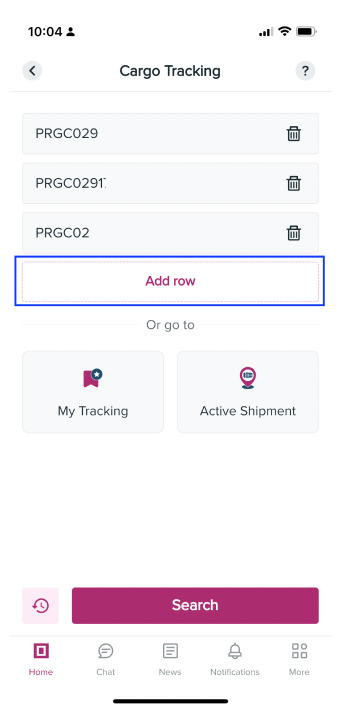
3.4 What kind of information will I be able to retrieve in the mobile track and trace app?
Track and Trace provides the following information:
1. Container Details
2. Origin / Destination information
3. Sailing information which provides vessel name and ETD/ETA of origin and destination ports
4. Cargo Details Information which provides the shipment milestones.
5. Inbound/Outbound and Rail Tracking Information (if any)
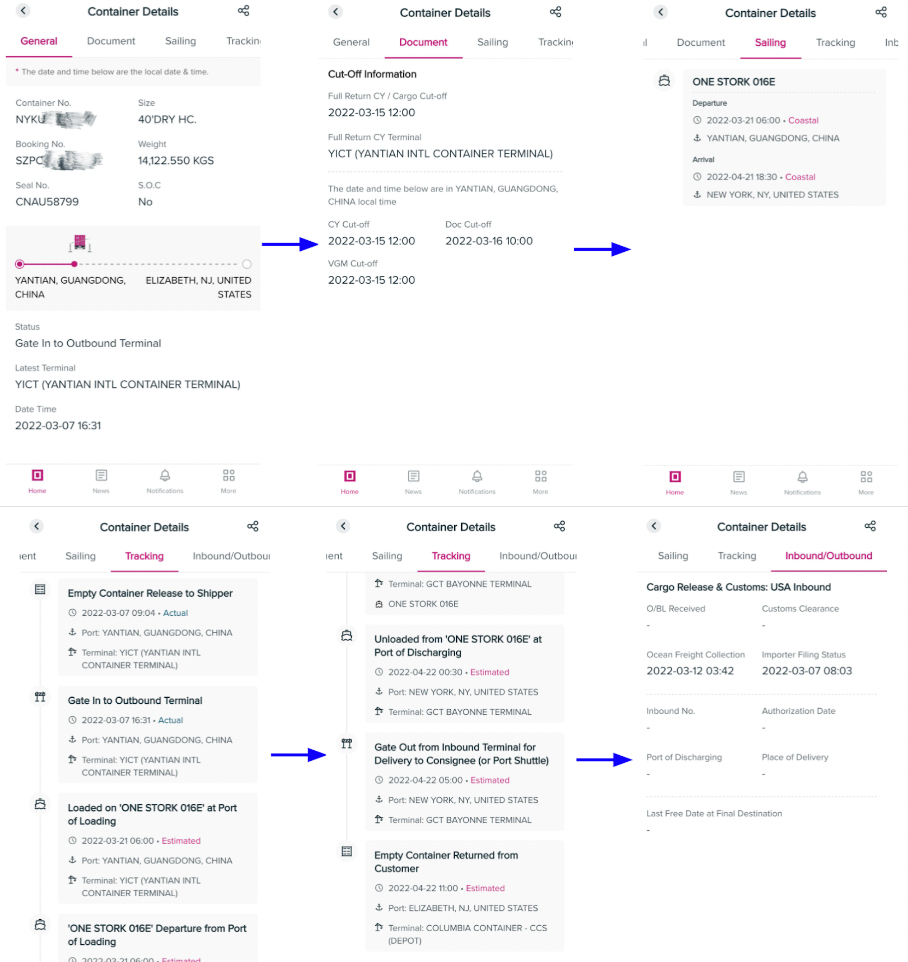
3.5 What is the use of "Go to my Tracking"?
This feature will store the selected Bookings/Containers that were bookmarked for Customer to have quick access to the tracking details being monitored instead of having to manual input again for search.
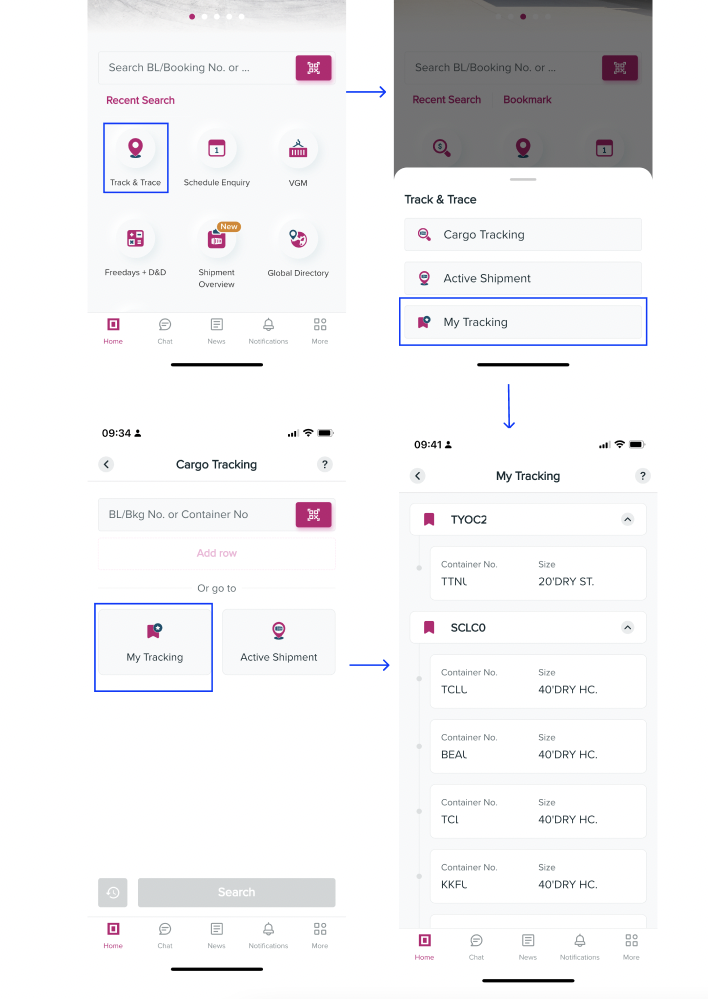
3.6 Which shipments appear under "Recent Search"?
Your last five searches will appear under "Recent Search" for easy re-search.
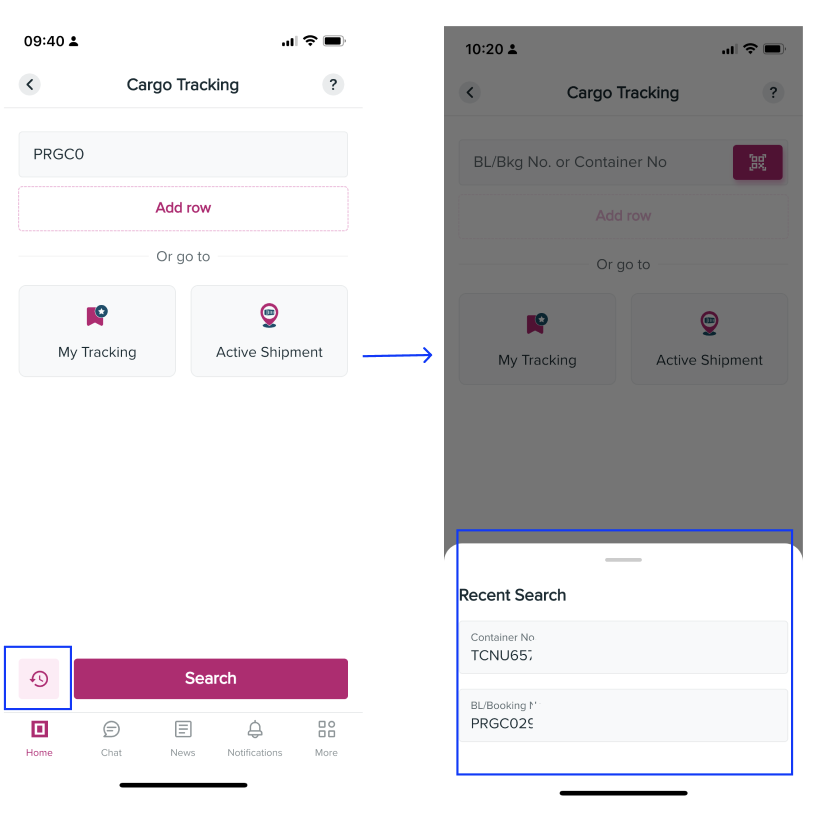
3.7 How many searches can be performed per search?
You will be able to input ten entries (booking numbers, containers or a mix of both) in one search order.
3.8 How can I add an entry?
Simply tap "Add row" for an additional line to appear.
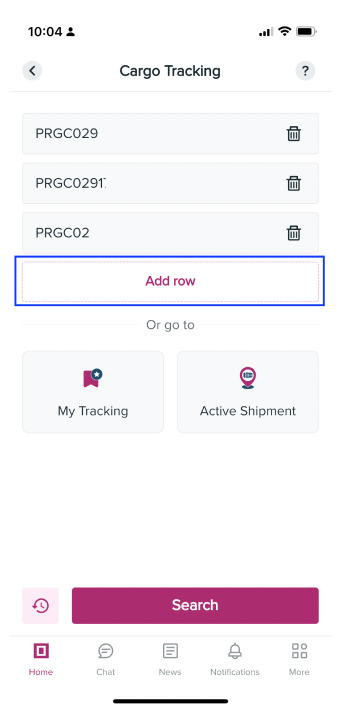
3.9 How can I remove an entry?
Simply tap the Trash icon within the entry line and the entry will disappear.
3.10 How to use the QR scanning feature?
Customer can use the QR code Icon which will open a camera to scan a document with QR code provided by ONE (B/L Copy, Arrival Notice, Delivery Order) which automatically populates B/L # in the search field.
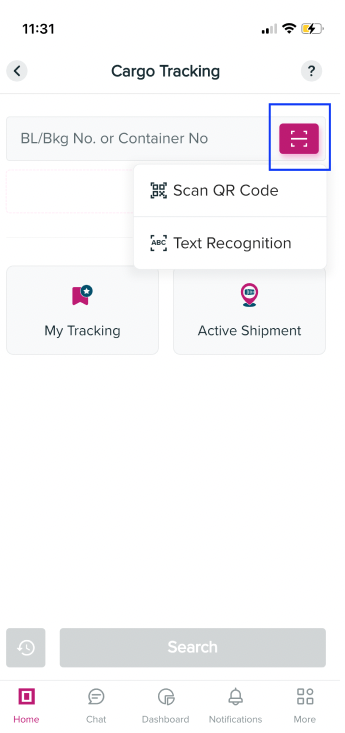
3.11 What is the difference between ‘coastal’ and ‘actual’ as indicated under ‘sailing information’?
Coastal: refers to the estimated arrival or departure of a vessel.
Actual: refers to the actual arrival or departure of a vessel.
3.12 Which credentials are required to access "Go to My Tracking"?
Just use the same credentials used to access our web-based eCommerce platform.
3.13 Where can I find the Documentation Status when using Track and Trace search?
You have to login to view this information as part of the search result. It is shown under the Document tab.
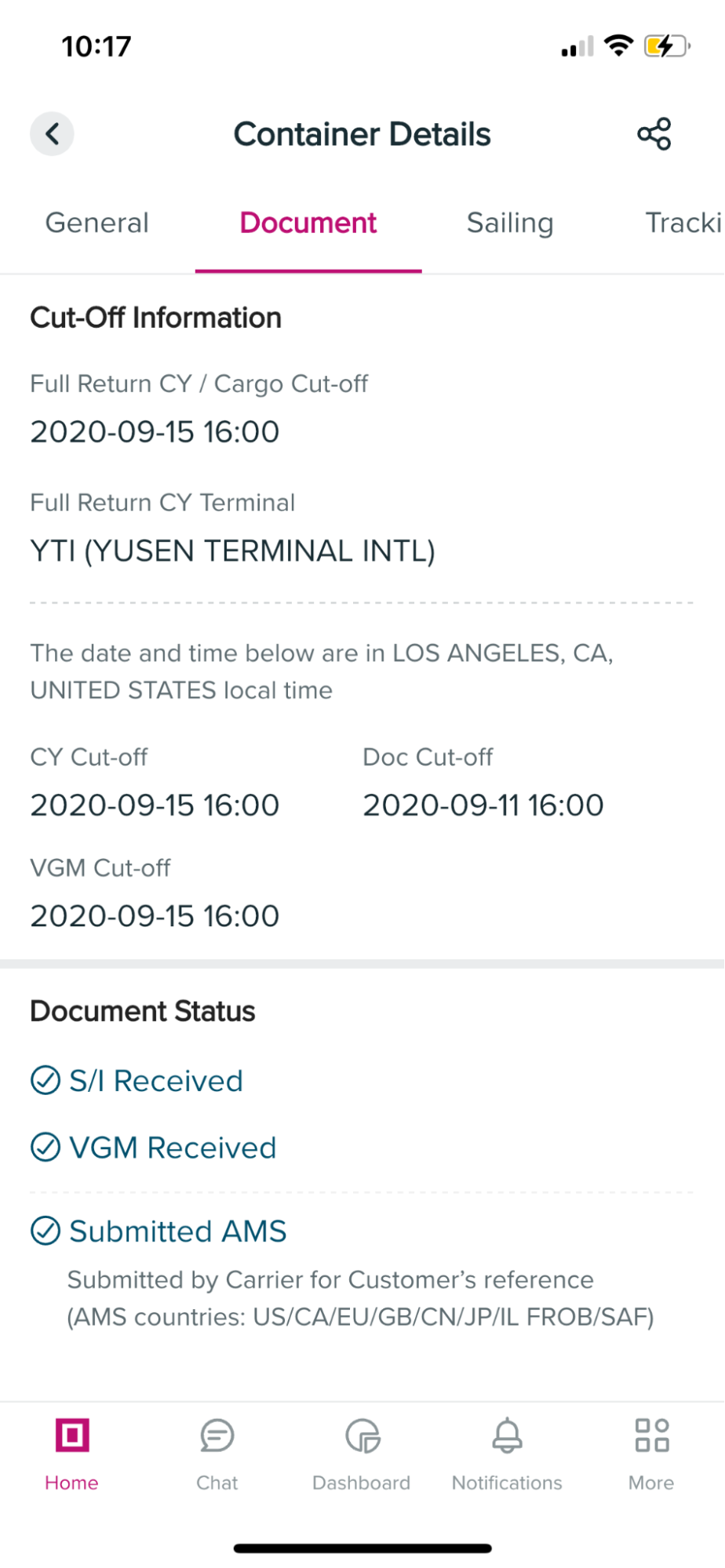
3.14 Am I able to share the Track and Trace result to my colleagues?
By using the sharing option in Cargo Details information, you will be able to share the result via various social media platforms or even save the result in your mobile device for future reference.
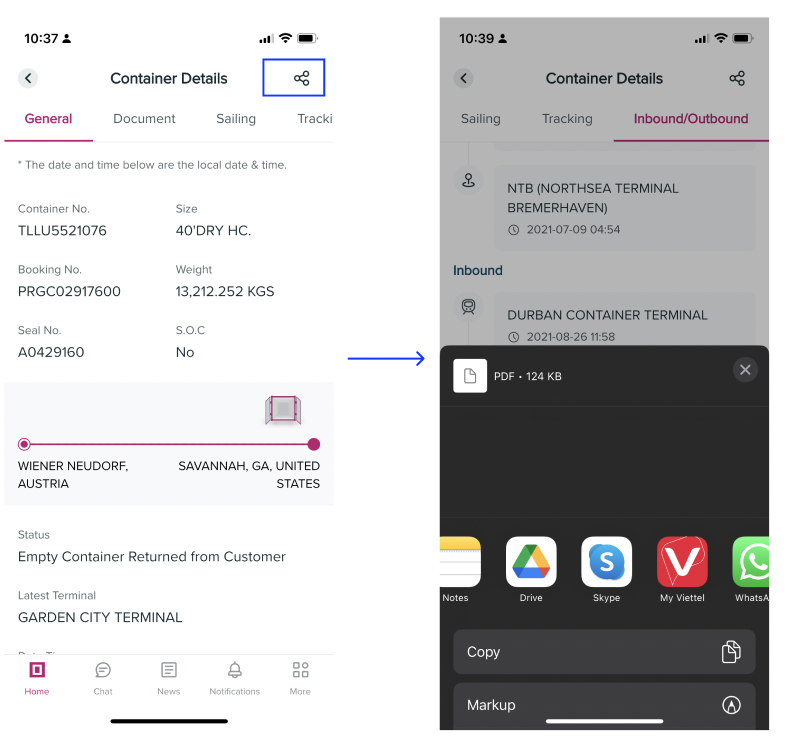
3.15 What is the comment section for?
The comment section displays all the comments related to rail movements when available such as rail congestion if any.
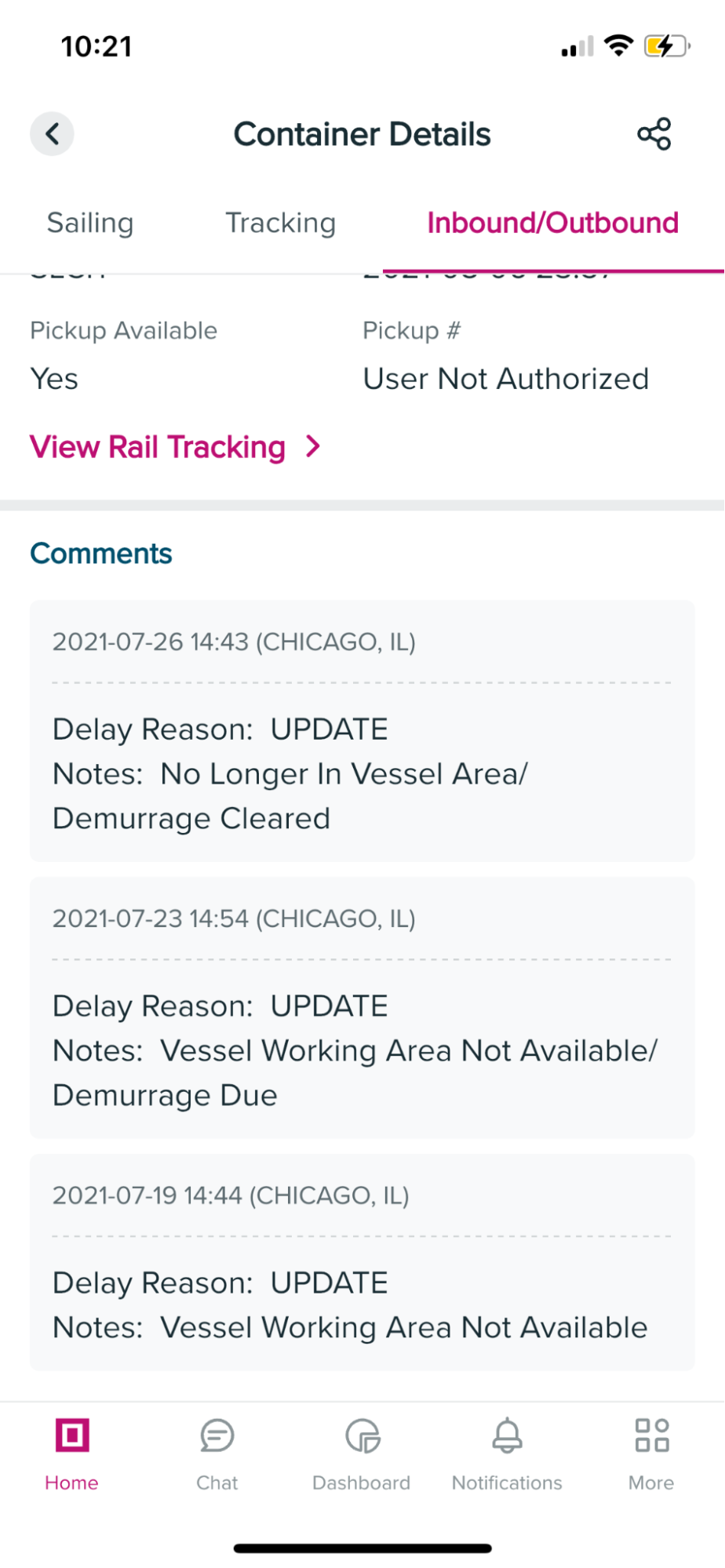
3.16 What is the Cargo Release and Customs for?
This information is mainly for US bound shipments, where Customers will be provided with information relating to Cargo release requirements such as OBL Received date, Customs Clearance, Ocean Freight collection and others.
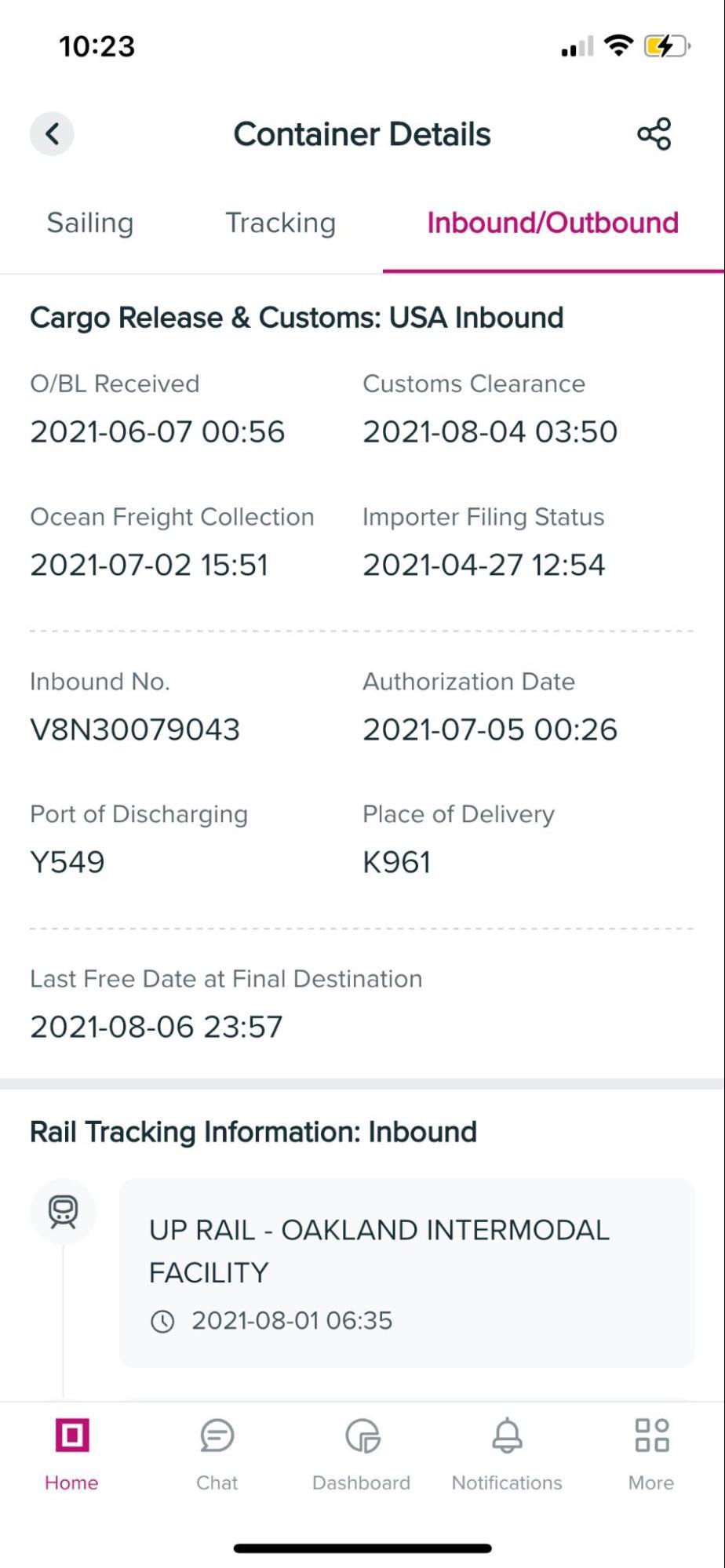
3.17 What is provided in the Rail Tracking Information?
This section provides details of rail movement both at the outbound and inbound side when shipment is connected to rail move.
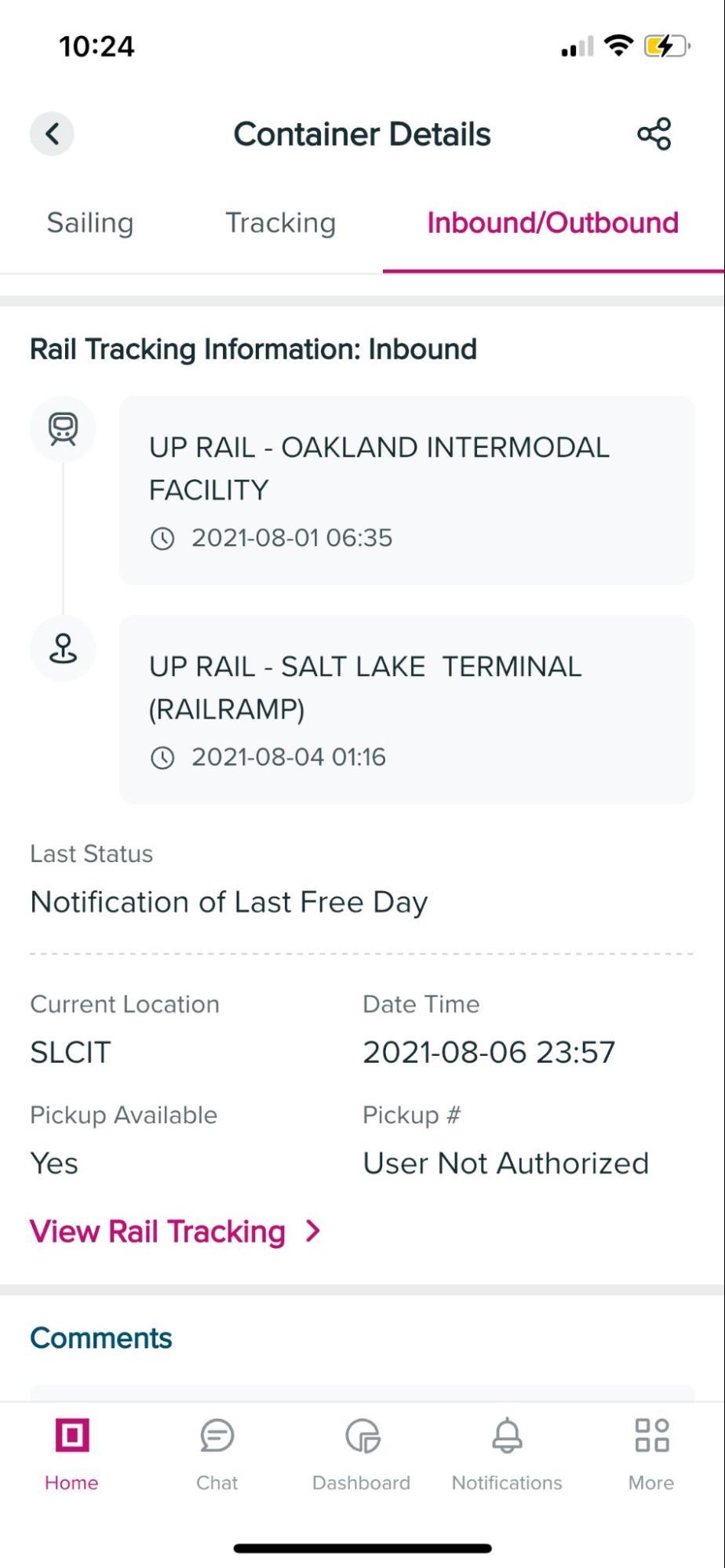
3.18 What and How can I access "Active Shipments"?
This feature is only visible to login users. Active shipment Tab will be available in the Track and Trace homepage. This provides a snapshot of Departing and Arriving shipments within 2 weeks from the date of search.
3.19 How to customise the view of Active shipments in Track and Trace?
Select the funnel icon in the active shipment page.
Date Range: maximum search for 30 days from current day
Origin: Origin POL selection
Destination: Last POD selection
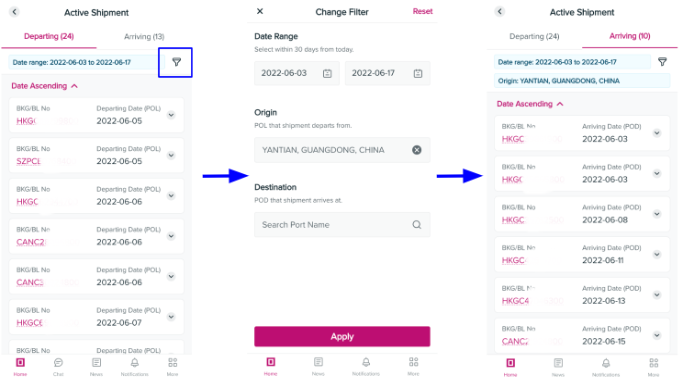
3.20 On the active shipment filter, is origin and destination mandatory items?
No, but you provide the ports to further narrow down your search.
4. Chat Service
4.1 Can I use the chatbot even without login credentials?
Yes, chat service does not require login credentials except for some intents that the system may require you to do so while using the chat application. However please note that chat service is not available to all locations at the moment. Depending on your App Settings location, if chat service is available, the chat bubble will be visible in the App homepage during the live chat agents' working hours.
4.2 In case my live chat agent is not handling a specific area or I would like to chat with an agent in a different country - can I change my live agent ?
Yes you can. Just go to App Settings and select change location.
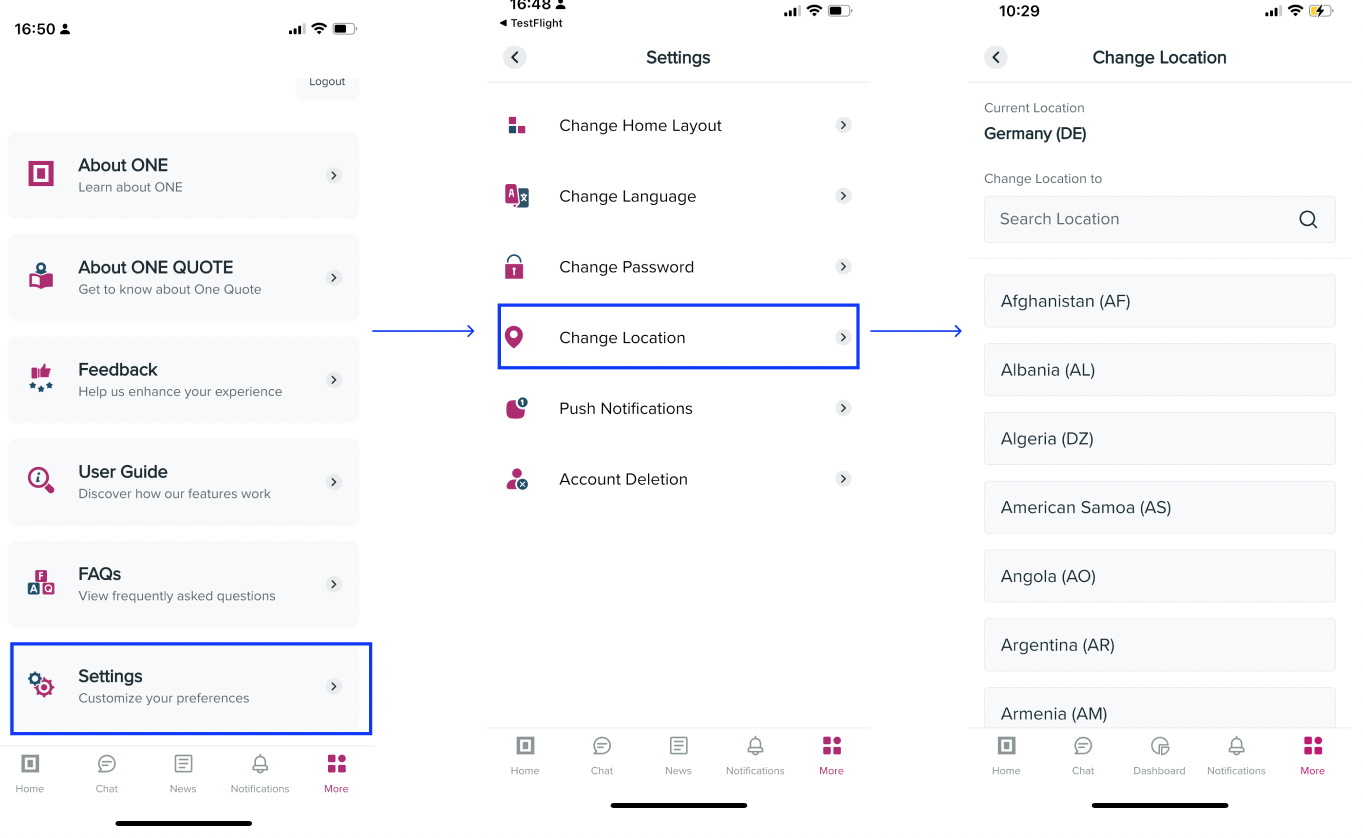
5. Schedule Enquiry
5.1 Where do I find Schedule Enquiry in Mobile App?
Simply tap the Schedule Enquiry icon to explore the status of your shipments.
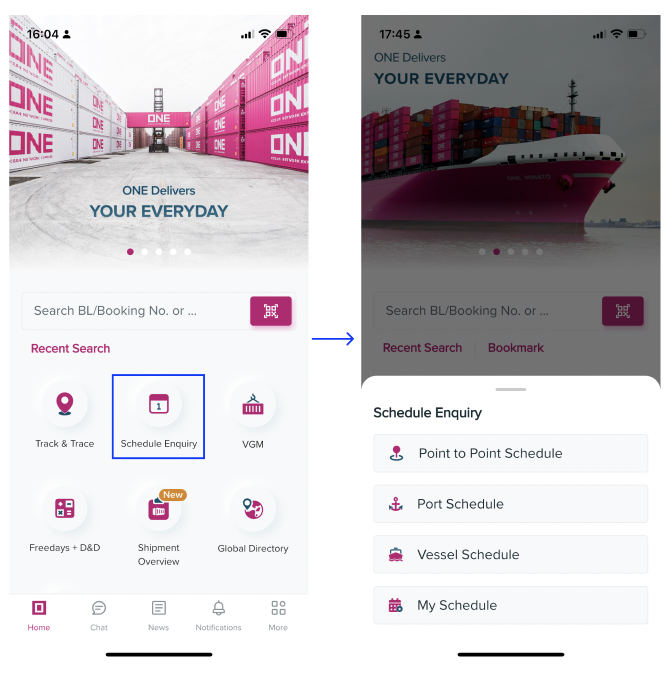
5.2 Do I need to login to use Schedule Enquiry?
This feature is open for all types of Customers (log-in or non-Login).
5.3 How can I share the result of Schedule Enquiry?
Use the sharing Icon to generate a file in csv or pdf for sharing on any 3rd party platform connected to your device.
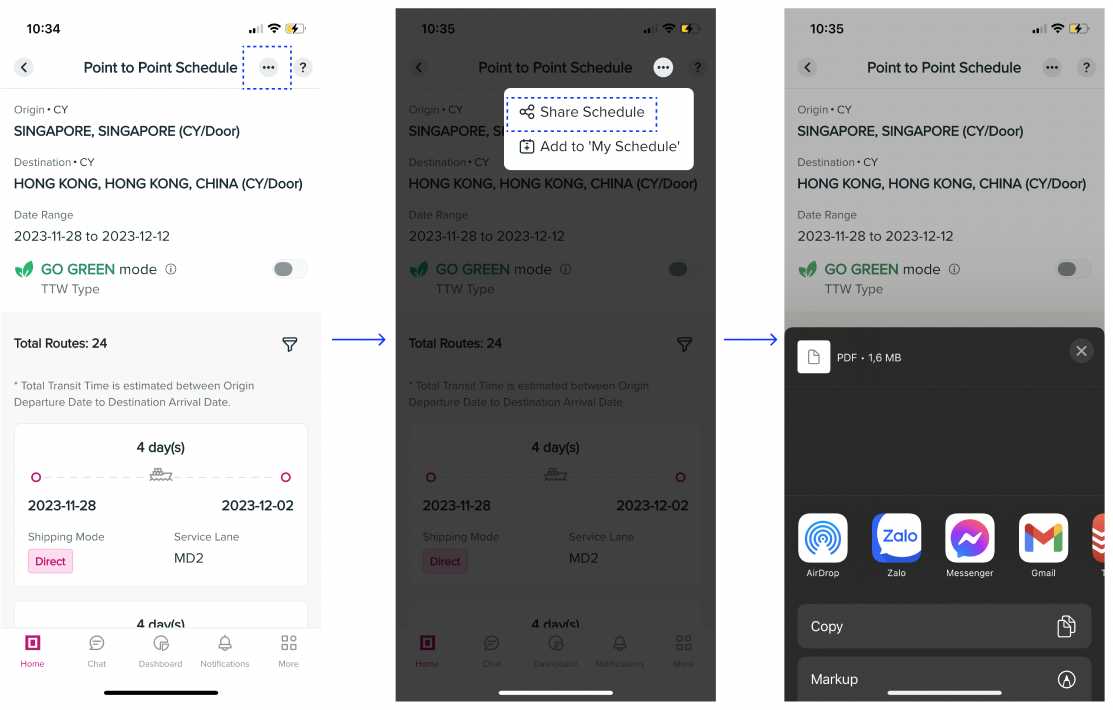
6. Push Notification
6.1 When can I receive push notifications on my device?
You need to login to the Application for the Push Notification to work.
6.2 What is the coverage of push notification alerts?
All subscription done via eCommerce in eSubscription and Event Notification.
6.3 Why are the push notification settings greyed-out in my device?
The settings for Push notification will only be enabled once you login to the Application.
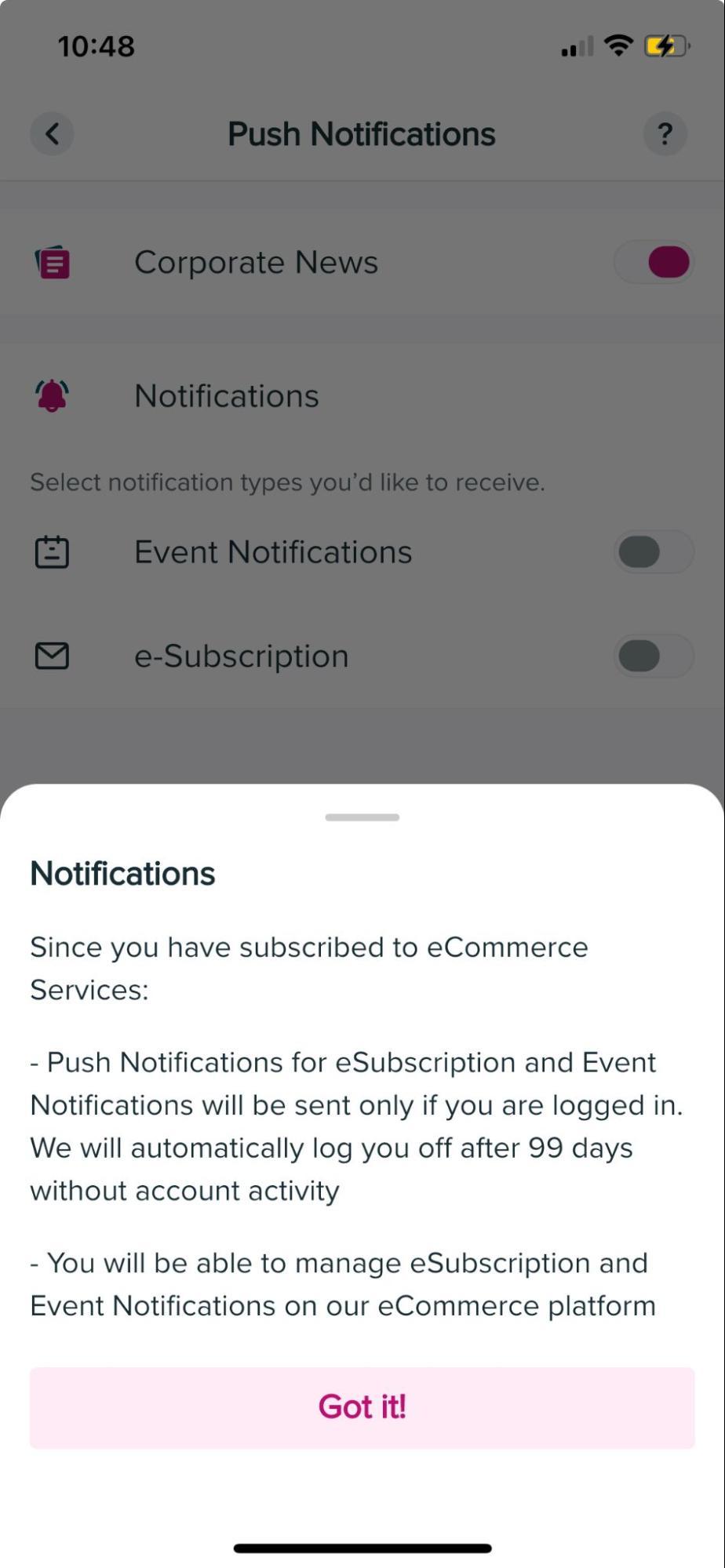
6.4 Can I manage my subscription via the Mobile App?
No, the management of subscription of event notification and eSubscription is done via our eCommerce platform.
6.5 Does the push notification of News also require login credentials to the Application?
No, All Customers (login or non-login) will be able to receive News push notification.
6.6 How can I enable or disable the push notification in my device?
The default setting of push notification is enabled upon log-in. If you want to disable, go to Mobile App settings and select Push notification menu and choose which Event notification needs to be disabled.
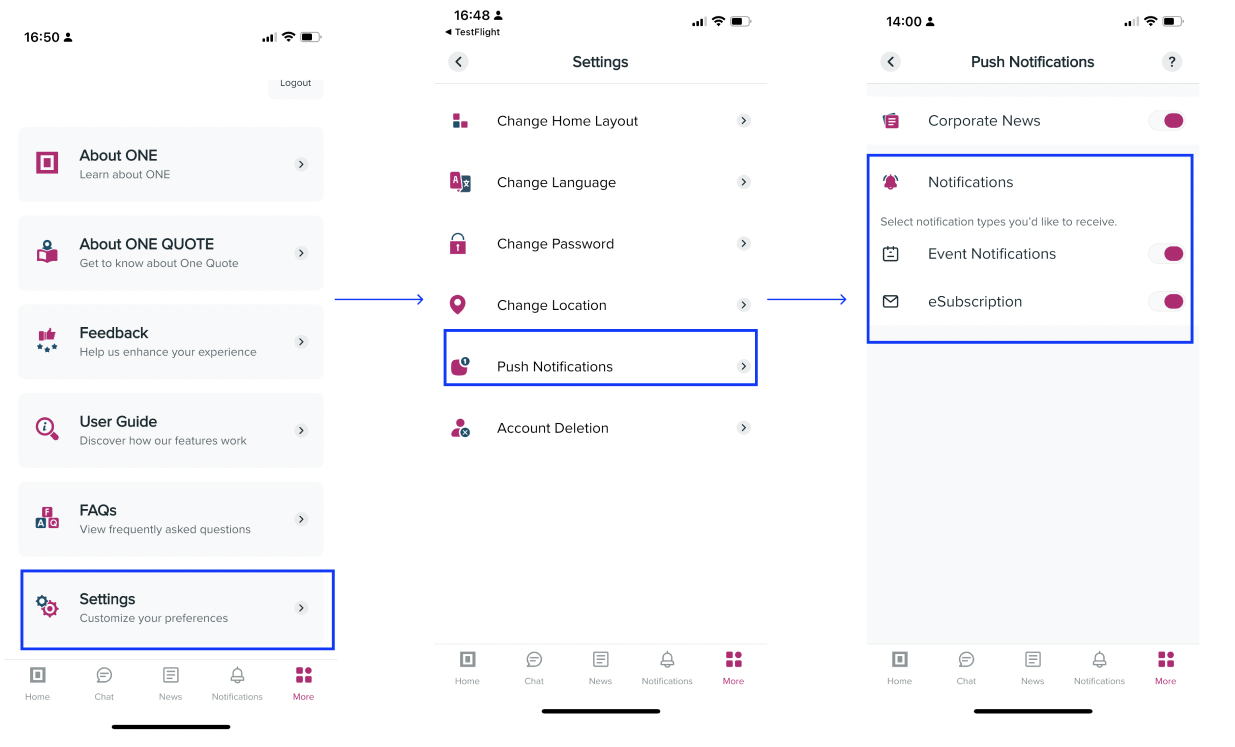
7 VGM
7.1 Do I need to login to use VGM?
This feature required login. Use your eCommerce login credentials to login to our Mobile App.
7.2 Where can I find the VGM input feature?
Simply tap the VGM icon at the homepage and you will be able to see the VGM input selection.

7.3 Where can I update my VGM information?
Select the VGM Input, search for your Booking or Container. If multiple Containers are in one Booking, select the particular Container and input the VGM value in the appropriate field. Click on submit button to submit VGM.
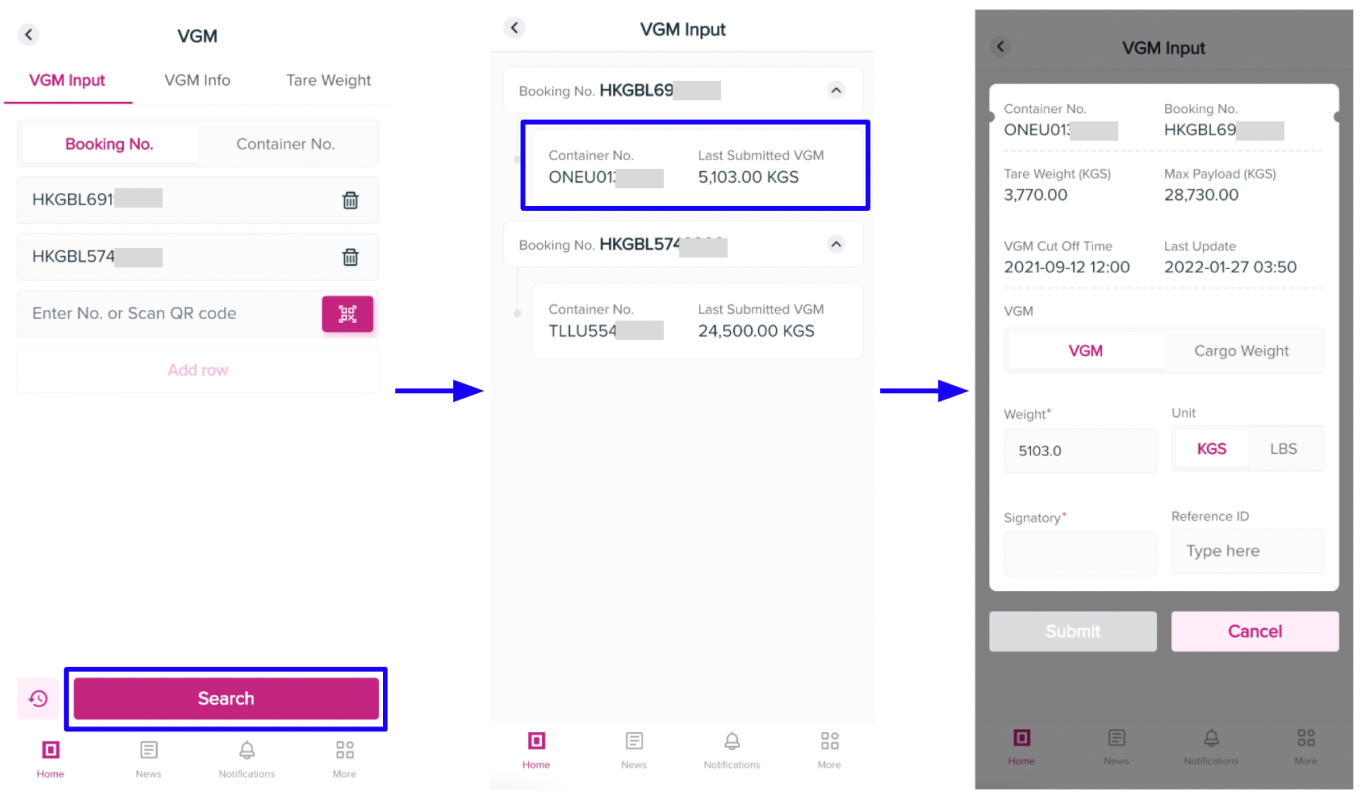
7.4 Will the system accept VGM weight unit in LBS?
Yes, the system will automatically convert to KGS to be uploaded in our backend system.
7.5 Can I share the result of the VGM Info search?
No, there is no sharing feature for this function.
7.6 If I submit Cargo Weight instead of VGM, will the Mobile App be able to calculate my VGM?
Yes, the system will capture the submitted Cargo Weight and calculate the estimated VGM weight using a formula Cargo Weight + Tare Weight. The calculated VGM will be uploaded in our backend system.
7.7 Will the system accept Cargo Weight unit in LBS?
Yes, the system will automatically convert to KGS and calculate the estimated VGM weight using a formula Cargo Weight + Container Tare Weight. The calculated VGM will be uploaded in our backend system.
7.8 What should be updated in the Signatory?
Name of the person responsible at the Customer's side for VGM submission.
7.9 How can I validate if my VGM submitted weight is already declared to the Port of Load terminal?
in VGM info Search, the Declared VGM column will be showing "NOT YET DECLARED". This means that VGM weights have not yet been announced to Port of Load Terminal by ONE. Weight value will be shown in the Declared VGM column once ONE has submitted the loading documents to the Terminal office.
7.10 Is there a function to validate Container Tare Weight?
Yes, simply tap the VGM icon at the homepage and you will be able to see Container Tare Weight Search. If you are already in the VGM Input function, you can simply shift the tab to Tare Weight for search.
7.11 Can I search for multiple Bookings and Containers?
Yes for VGM Input, the feature has separate tabs for Booking and Container, please select the correct tab for search. You can click on ADD ROW for multiple entries after the first entry is added.
7.12 Is there a recent search history in VGM feature?
Yes, the App will store 5 latest search history in all tabs of VGM function, VGM Input, VGM Info, and Tare Weight. Simply click on the clock icon before the Search button.
8 Freedays + D&D
8.1 Do I need to login to use Freedays + D&D?
This feature required login. Use your eCommerce login credentials to login to our Mobile App
8.2 How to calculate the D&D Fees if containers are Combined Detention Inbound?
Beside the normal fee, the system allow users to calculate the fee for Combined Detention Inbound Container by using the "Import - Detention" tab. The fee will be calculated from the Vessel Discharged Date until Return Empty Date. (Please note that the "Combined Detention" label is for Japan shipment only)
8.3 Can I search for multiple Containers which are assigned to different Bookings?
The system only supports searching for multiple containers assigned to the entered Booking Number (required value)
8.4 Can I search for Container/Booking are imported to another country than my country?
The system only provides the result for the Booking/Containers which are imported to the current App Country.
9 Eco Calculator
9.1 What is ONE’s Green Strategy?
We envision ONE to be a global leader in the realisation of environmentally sustainable shipping and Green Strategy is at the top of our management agenda. We have also placed great emphasis in our commitment to achieve carbon neutrality by 2050, as well as global environmental conservation.
Besides our pledge to become carbon neutral, ONE recognises the need to make continuous investment in green assets and technologies while taking appropriate actions to meet our target.
We must all work together with a common goal and put sustainability at the heart of our business in order to ensure the long term sustainability of ONE. As such, we have identified seven key initiatives:
- Green Investment
- Alternative Fuels
- Carbon Management
- Operational efficiency
- Community ecosystem building
- Clean ship recycling
- Active environmental conservation
More detailed information on our Green Strategy can be found on our One-line website under Sustainability.
9.2 What is the purpose of the ONE Eco Calculator?
ONE’s Green Strategy sits at the top of our management agenda, as does our commitment to achieve carbon neutrality. As we strive towards decarbonisation, one key challenge faced by ONE is the ability to encourage stakeholders towards this journey to decarbonisation. Thus, we developed the ONE Eco Calculator not only for ourselves but for like-minded players and customers that are looking for sustainable transport solutions and would like to manage their own cargo emissions.
9.3 What does the ONE Eco Calculator offer?
The ONE Eco Calculator calculates the carbon dioxide (CO2) emissions worldwide. The CO2 emissions are expressed in Tank-to-Wake (TTW) or Well-to-Wake (WTW). Under this methodology, full utilisation is used for ocean-going transport and an average loading utilisation is used for inland transport.
9.4 What is the methodology behind the ONE Eco Calculator?
ONE Eco Calculator follows industry recognised methodology for their inland and ocean-going transportation. In addition, ONE’s ocean-going carbon emissions data are verified by ClassNK via the Clean Cargo methodology.
Ocean-going
For our ocean-going transportation, CO2 emissions are calculated according to the methodology developed by the Clean Cargo.
Inland
For our inland transportation, CO2 emissions are calculated according to the Global Logistics Emission Council (GLEC) Framework.
Results are expressed in kilograms of CO2 emitted between the Place of Receipt (POR) and the Place of Delivery (DEL).
The CO2 emissions are expressed in Tank-to-Wake (TTW) or Well-to-Wake (WTW). Under this methodology, full utilisation capacity is used across all transport modes and only CO2 emissions are provided.
Kindly note that ocean routes are based on port to port connections and actual routes taken may differ from what you obtain from ONE Eco Calculator. ONE does not bear any responsibility and liability for the completeness and accuracy of these calculations used. Cargo volume input shall not be deemed as booking volume.
9.5 Do actual routes taken always correspond with the calculated routes?
Kindly note that ocean routes are based on port to port connections and actual routes taken may differ from what you obtain from ONE Eco Calculator. ONE does not bear any responsibility and liability for the completeness and accuracy of these calculations used.
9.6 What is Clean Cargo?
Clean Cargo is a partnership supporting the decarbonization of containerized ocean cargo transportation. Smart Freight Centre (SFC) works with Clean Cargo members to generate carrier specific greenhouse gas emission performance information according to the member-developed and maintained Clean Cargo methods. Unlike any other program or initiatives, Clean Cargo helps to generate containership emissions performance information at the level of aggregation and level of quality. Since ONE’s establishment, the Clean Cargo methodology has been used to calculate its ocean-going emissions.
9.7 What is the GLEC framework?
Global Logistics Emission Council (GLEC) framework is the leading methodology for freight transport that allows companies across the supply chain to calculate their GHG footprint across the multimodal global supply chain. It is the only global recognised methodology for harmonised calculation and reporting of the logistics GHG footprint. CO2 emissions calculated using the ONE Eco Calculator uses inland emission factors from the GLEC framework.
9.8 What is TTW and WTW?
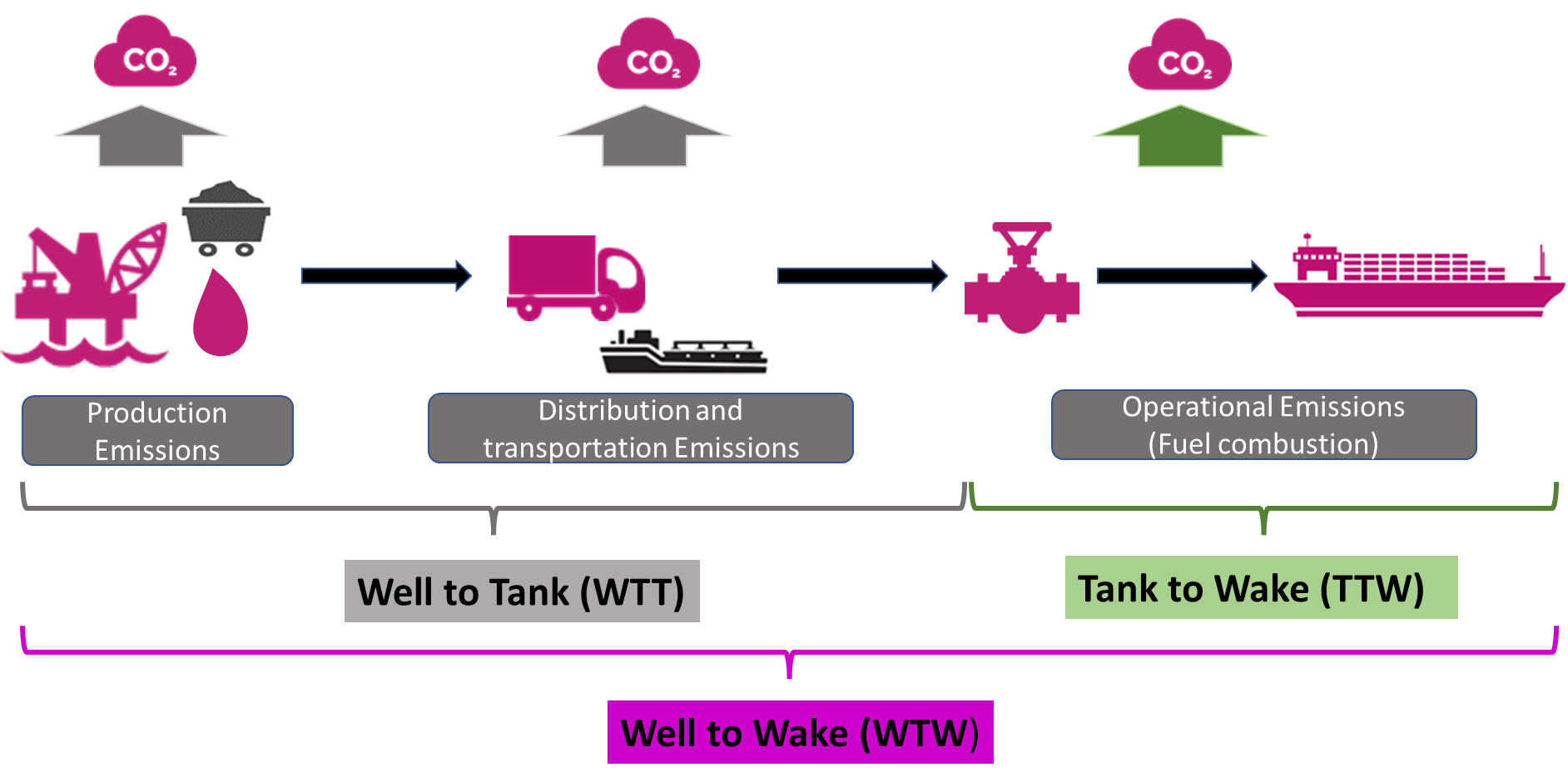
TTW = Tank to Wake : Emission of GHG (GreenHouse Gas) from burning of fuel oil onboard ships.
WTT = Well to Tank : Emission of GHG from the extraction, transportation, refinement of
WTW = Well to Wake : Emission of GHG taking both WTT and TTW into consideration.
In short, WTW accounts for the GHG emission of the fuel oil in its entire life cycle perspective.
10 FAQ - Two-factor Authentication (2FA)
10.1 What will happen if I keep skipping the email verification step? How many times will I be able to skip?
Currently, you can resume your activities on the eCommerce platform after choosing the “Skip” option but signing in using the first level of authentication makes your account less secure. The system will provide information as to when the email verification will become mandatory.
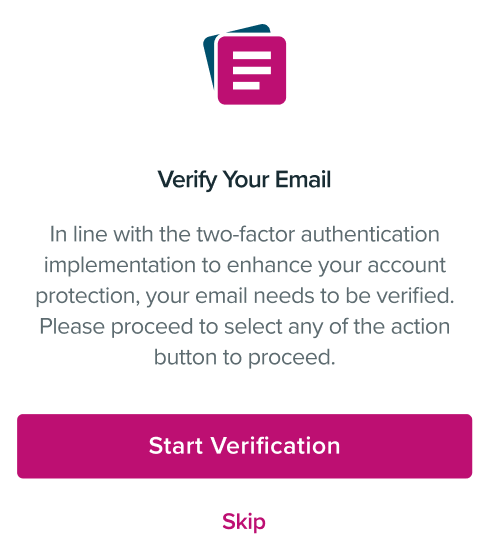
10.2 Will the one-time verification code expire?
Yes, in 10 mins.
11 Other supporting features
11.1 How to copy the Booking, B/L and Container No.
On the result screens, please press on the Booking, B/L or Container No. about 1 second, the number will be captured to the clipboard and able to be used in another place.
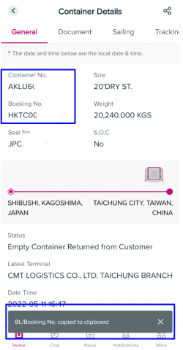
11.2 How to scan the container/ BL No.?
On the Text Recognition screen, place the container/ BL No. in the focus area. You will get a better result if you focus exclusively on the number. If you find any incorrect numbers, please tap on it and update accordingly.
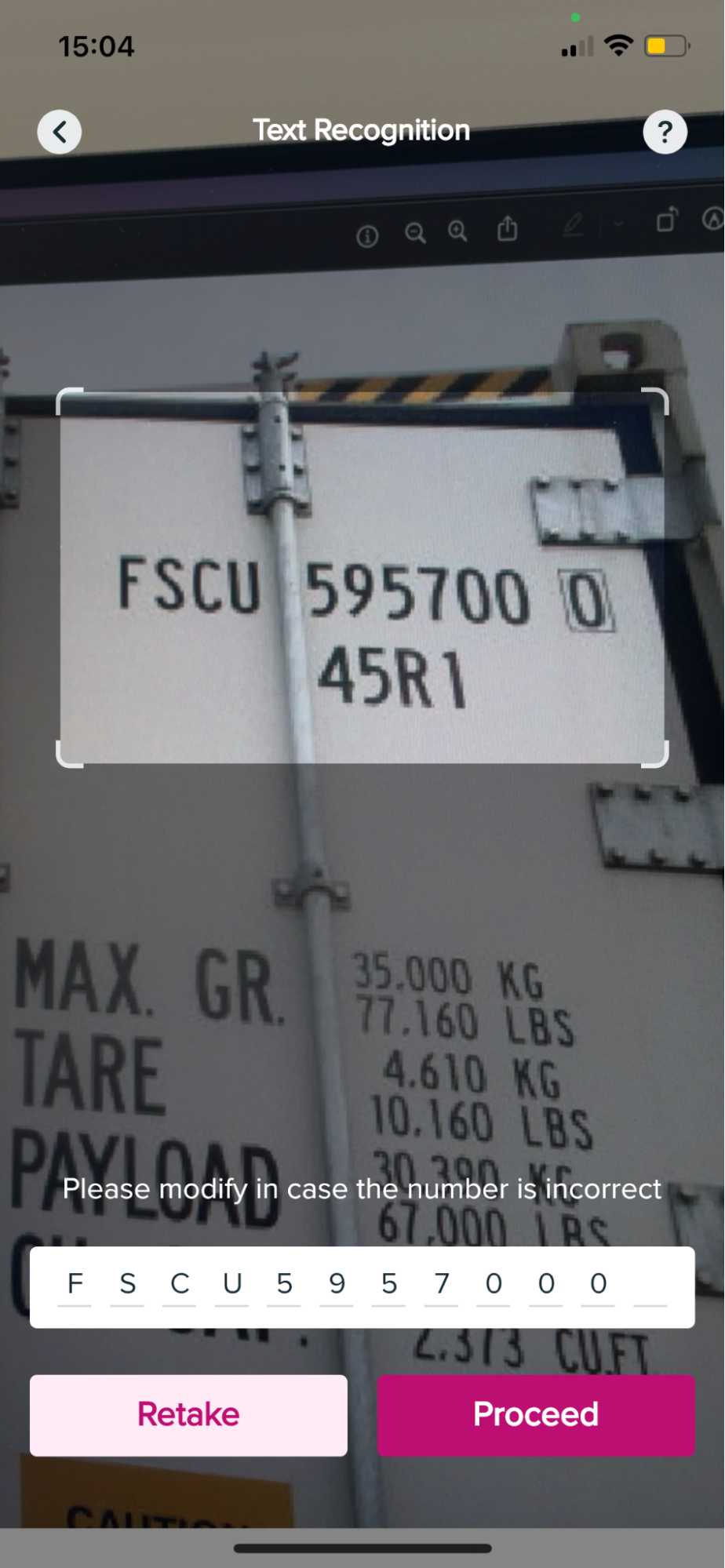
11.3 Where can I find ONE’s privacy policy, terms of use and other legal documents governing the use of our mobile app?
Policies and guidelines are available under the side panel by tapping the "About ONE" button, there you will find a brief company profile, our terms of use, our privacy policy, disclaimer and copyright notification.
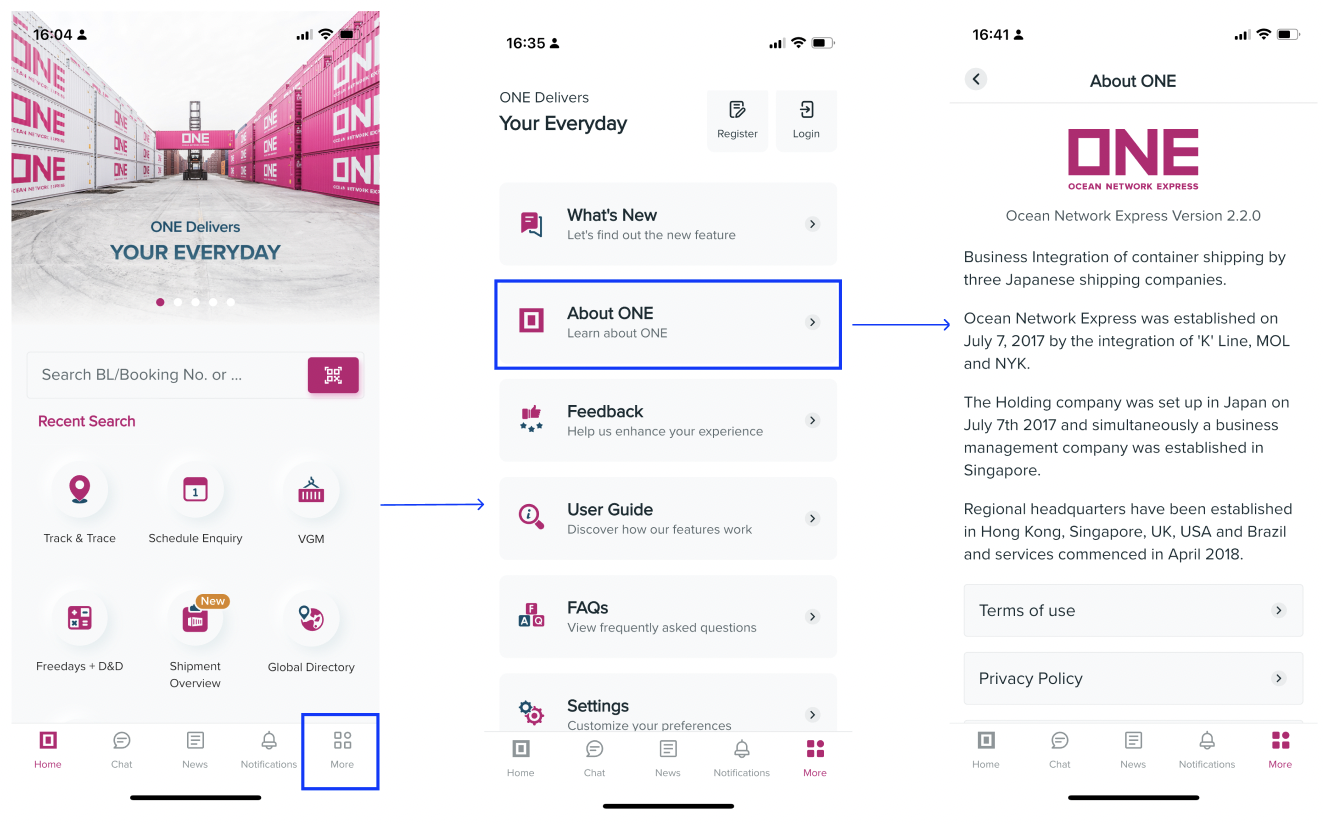
Discover more digital solutions we offer at ONE that may suit your needs.